You Are Revealing Your Location Through Your Smartphone Photos
The days of waiting for your photos to be developed—or even waiting to upload your photos to your computer—are gone. Smartphones are our main cameras these days, and they’ve gotten pretty darn good, too. But with the ease of taking and sharing photos comes a possible security risk: For many of us, the pictures we’re sharing reveal exactly where we

The days of waiting for your photos to be developed—or even waiting to upload your photos to your computer—are gone. Smartphones are our main cameras these days, and they’ve gotten pretty darn good, too. But with the ease of taking and sharing photos comes a possible security risk: For many of us, the pictures we’re sharing reveal exactly where we were when we took them.
It’s called geotagging. When you take a photo on your iPhone or Android, the phone also “tags” the image with your coordinates. In some cases, that can be a fun feature, as your smartphone’s photo app can map out where you were when taking your photos. On the other hand, when you share these photos to someone else, they’ll be able to see your location as well. That’s not so fun.
Sure, you might want people to know where you were when taking photos on your vacation to the Grand Canyon. But if you take a photo of something that doesn’t inherently reveal your location, then share it to others, they’ll know exactly where you were (or are).
If you want to disable geotagging on your phone, it’s not too complicated, but it does depend on the phone you have.
To disable on iPhone, open Settings > Privacy > Location Services > Camera, then choose “Never.” On Android, touch and hold on the Camera icon on the home screen, tap “App info,” then head to Permissions > Location. Finally, just tap “Deny.”
You can also strip individual photos of their location data before sending them to other people. On iPhone, tap the share button, tap “Options,” then disable “Location.” On Android, go to the three dots menu, then hit “Remove location data.”
Share This
More Articles
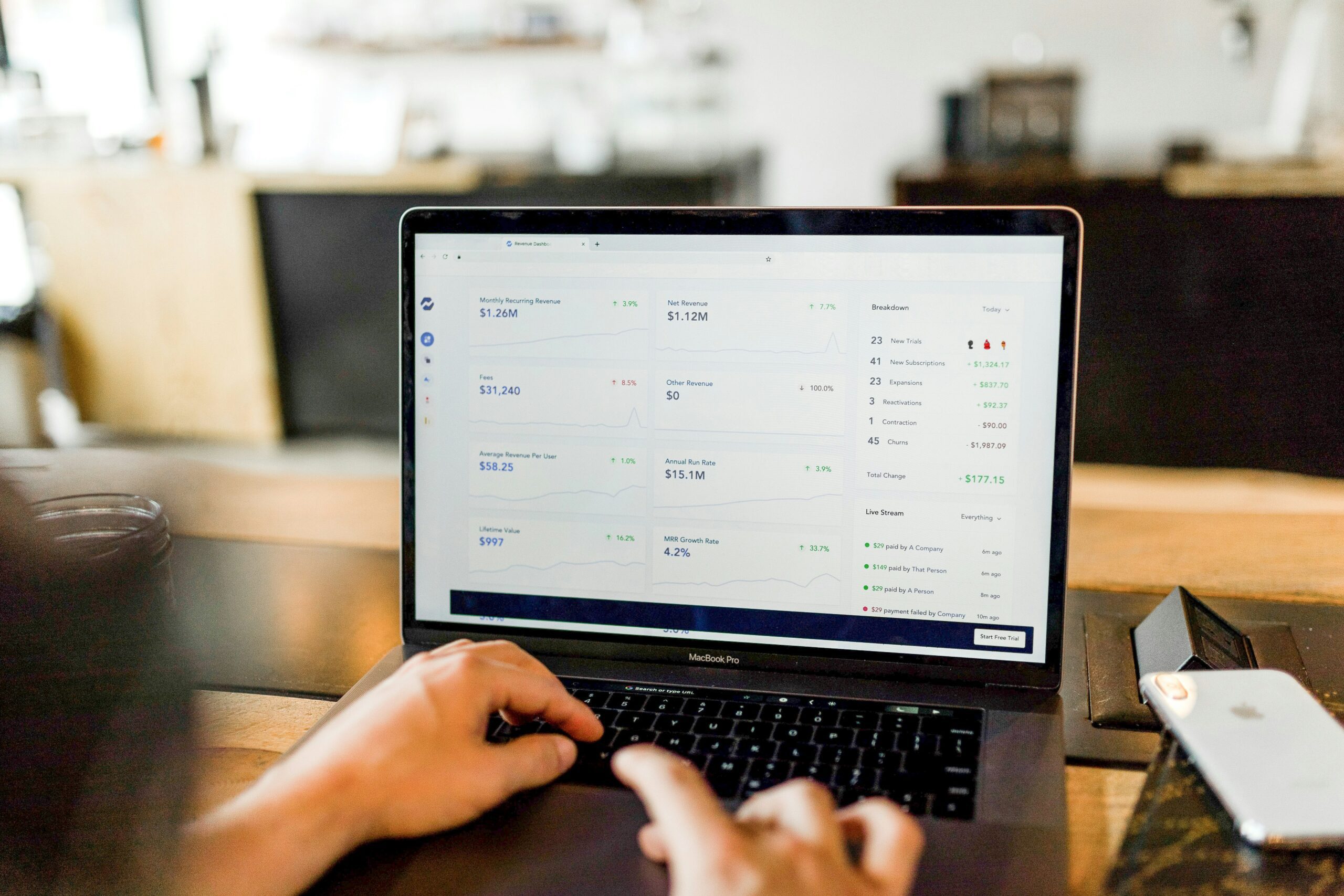
Jul. 23, 2024
Watch Out for Wire Transfer Fraud

Jul. 23, 2024
What Are Business Email Compromises?
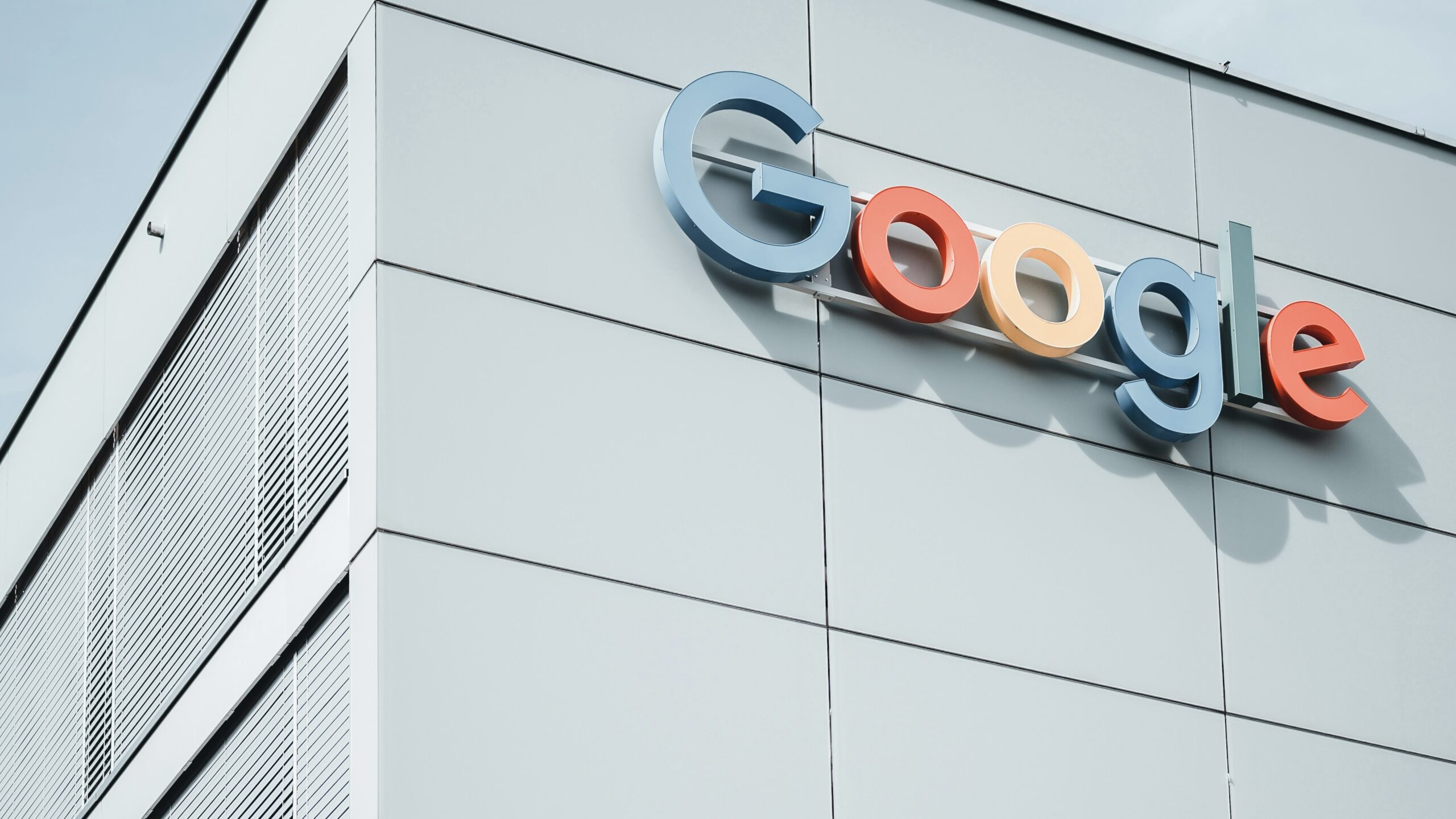
Jul. 16, 2024
Google Might Spend $23 Billion to Acquire a Cybersecurity Startup

Jul. 16, 2024
Did You Know Your iPhone Can Identify Plants and Animals?
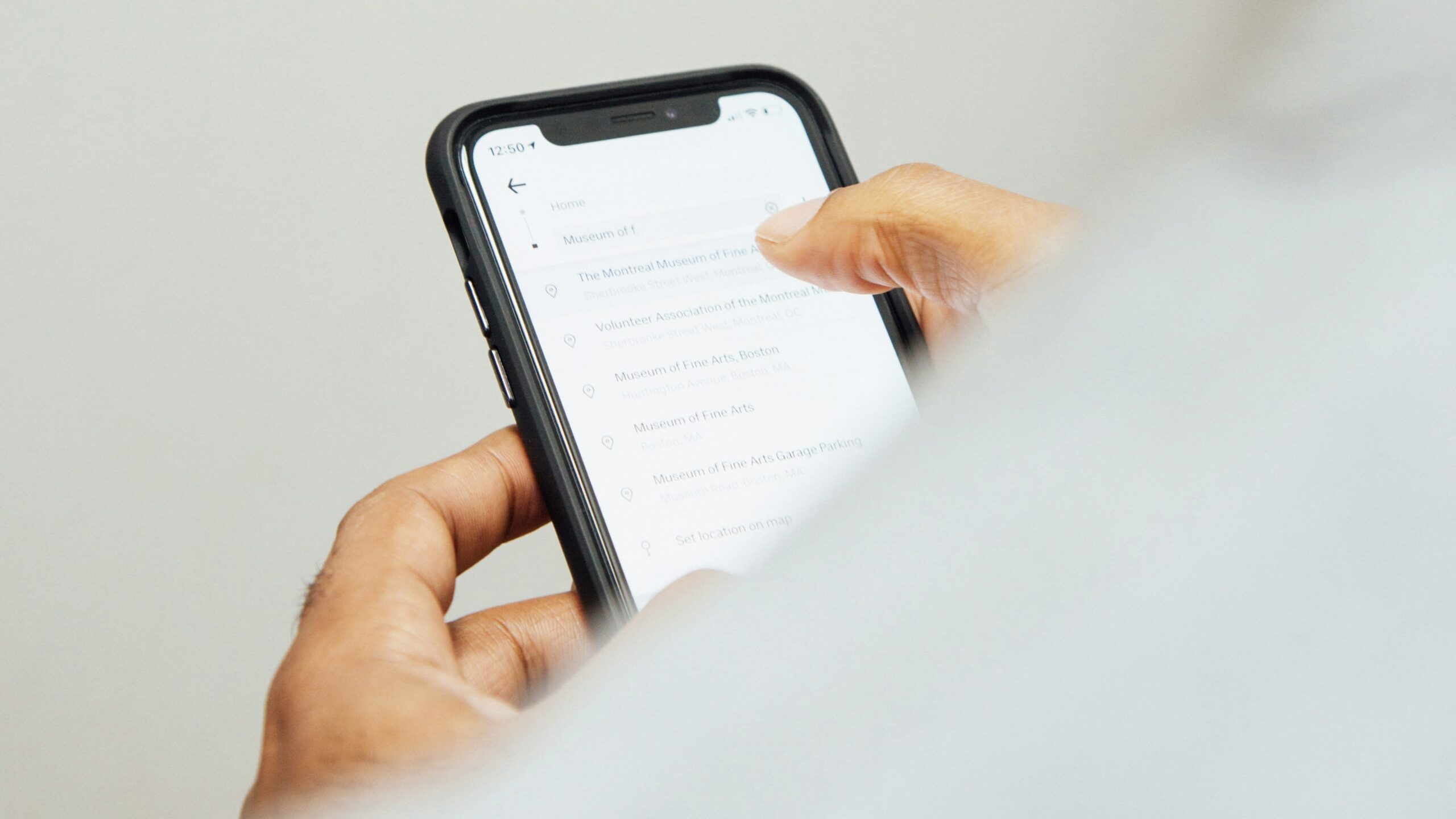
Jul. 08, 2024
Did You Know Your iPhone Can Read Things to You?
View All
