Password Protect Your Microsoft Office Files to Secure Your Work
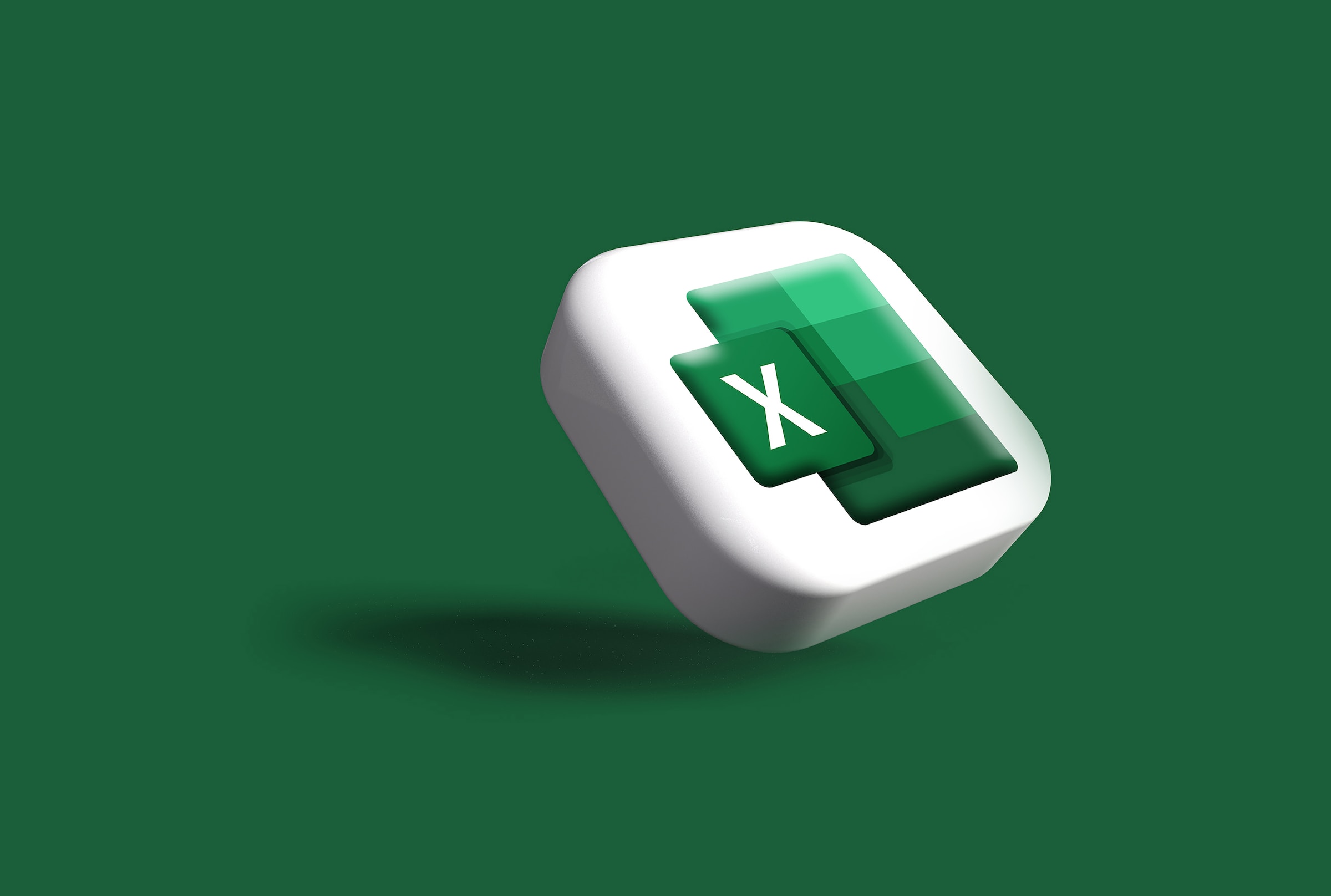
If you frequently use Microsoft Office for work, you likely manage many Word and Excel files on a daily basis. While it’s easy to create, work, and save these files as you normally would, it’s worth the extra step to lock them behind a password. That way, only you or someone with the credentials can access them—not just anyone with physical access to your computer.
While Microsoft Office supports password protecting for a wide variety of file types, let’s focus on two that are most common with business needs: Microsoft Word and Microsoft Excel.
How to password protect your Microsoft Word files
To start, open the file you want to protect. Then, click File > Info > Protect Document > Encrypt with Password. Type a password (make sure it’s strong and unique to protect against break-ins), then reenter the password to confirm. Then, simply save the file to make it stick.
How to password protect your Microsoft Excel files
To secure an Excel file, open the spreadsheet in question, then click File > Info. Next, choose Password Workbook and click Encrypt with Password. Again, choose a strong and unique password to protect the file with, hit OK, then reenter that password to confirm it.
Be cautious with password protected files
Remember: You’re locking these files behind a password so only someone who knows it can get through. If you forget the password, you won’t be able to access the file or its contents. While it’s important to make sure your password is strong and unique in order to prevent against guessing, make sure to store that password someone secure, especially if it isn’t memorable to you.
Share This

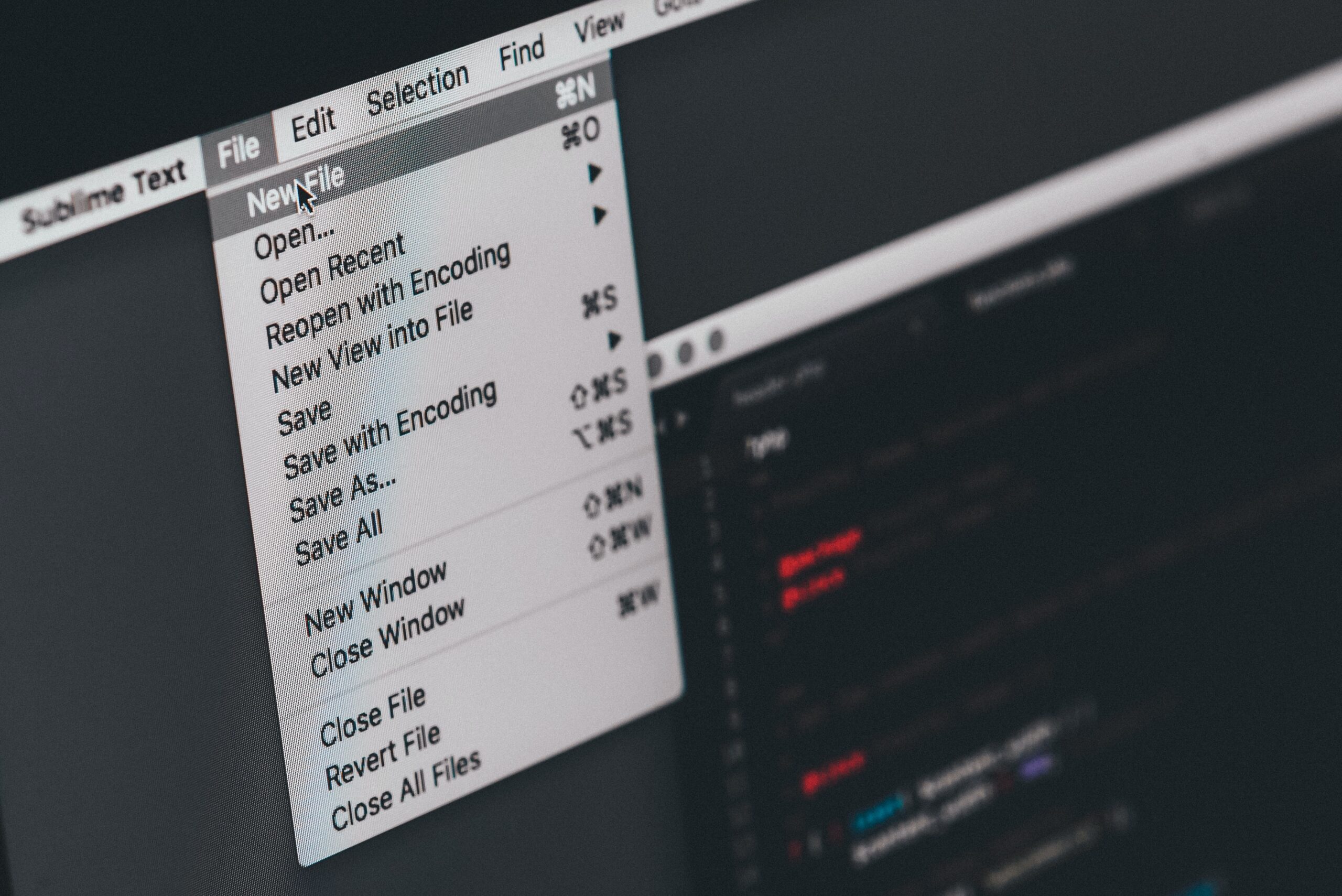

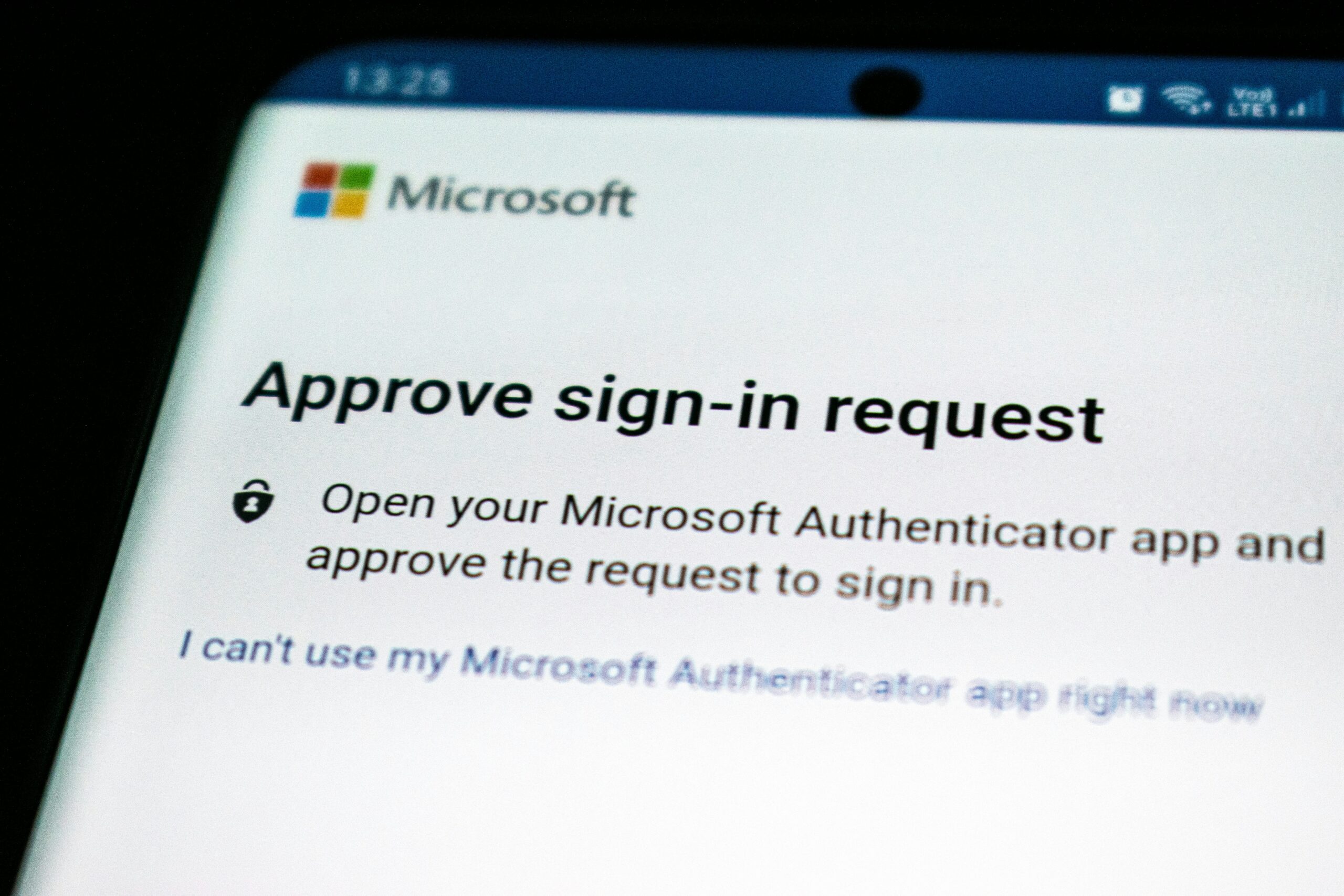
If I use password protect and forget the password, is there a way to still recover/reset the password so I can access my document or spreadsheet?