Don’t Store Your Company Passwords in a Plain Text File
There are plenty of “rules” for keeping your various accounts safe: Use a strong password for each of your accounts; don’t reuse passwords; set up multi-factor authentication whenever possible. But as important as making your passwords is, it’s just as important to focus on where you keep those passwords. Storing passwords, especially those connected to a network like your company,
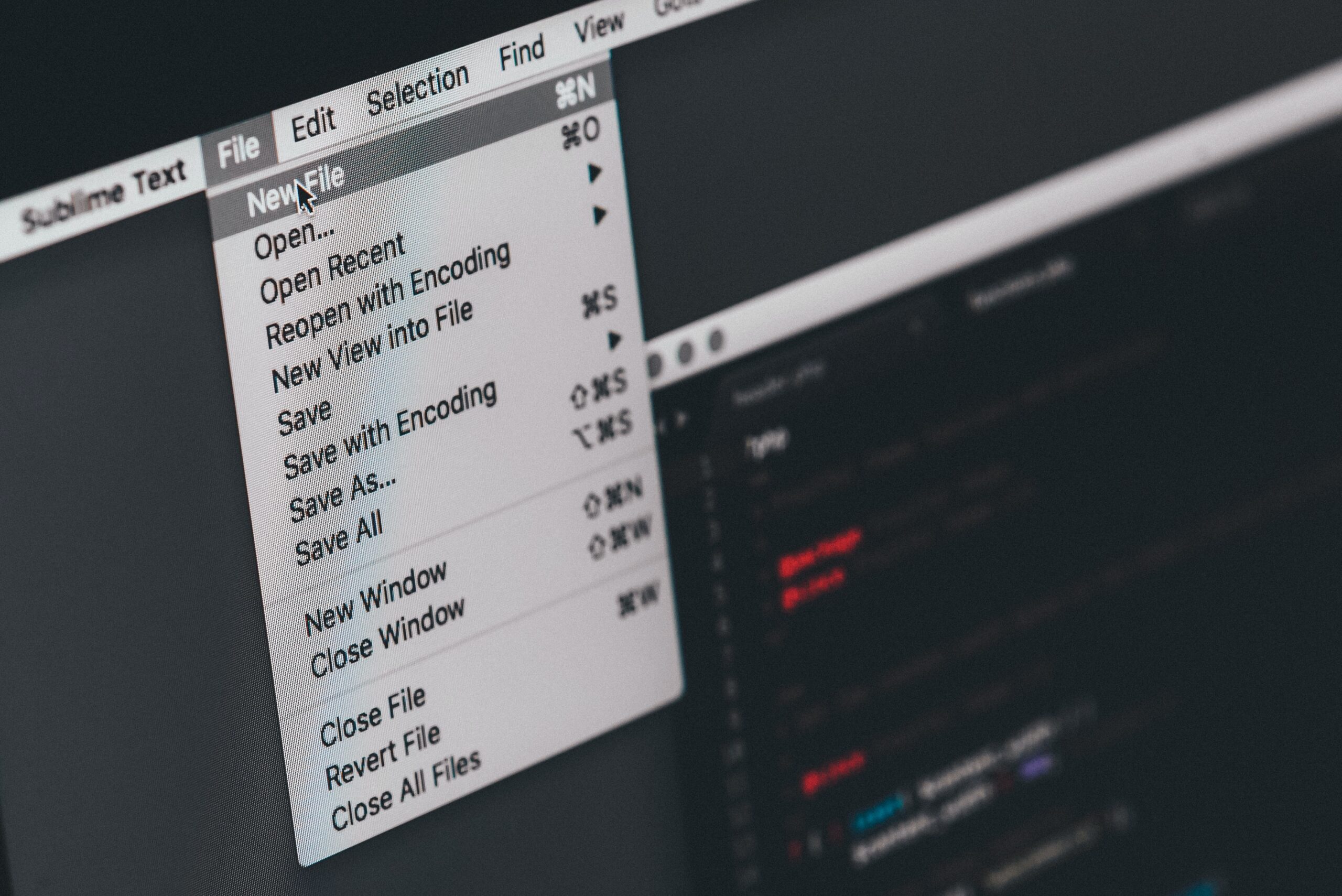
There are plenty of “rules” for keeping your various accounts safe: Use a strong password for each of your accounts; don’t reuse passwords; set up multi-factor authentication whenever possible. But as important as making your passwords is, it’s just as important to focus on where you keep those passwords.
Storing passwords, especially those connected to a network like your company, is serious business. If discovered, bad actors can break into not only your accounts, but potentially your company’s networks as well. As such, ensuring your passwords are stored securely is one way to protect both your digital life as well as the networks you are connected to.
While there’s no one way to properly store passwords, there are ways that are objectively not secure. One popular method that falls into this category involves saving your passwords in a plain text file on your computer. Whether you choose to use Microsoft Word or Notepad, saving all of your company passwords on a plain text file is putting those passwords, and the networks they are connected to, in harms way.
For starters, anyone with access to your computer, locally or remotely, will be able to open this password file, read your passwords, and use them accordingly. Bad actors look through PCs in search of such easy targets. You don’t want to be on the hook with them.
Instead, choose a more secure approach for storing your various passwords. If you’re used to jotting them down in a text editor, make sure that file is encrypted. You can encrypt a file in Windows 10 with the following method:
- Right-click (or press and hold) a file or folder and click Properties.
- Select the Advanced button and select the Encrypt contents to secure data check box.
- Select OK to close the Advanced Attributes window, select Apply, and then select OK.
However, the most secure way to store your passwords is to use a dedicated password manager. These methods combine strong encryption with convenience, including features like built-in MFA code generators. Look into options like 1Password or LastPass.
Share This
More Articles
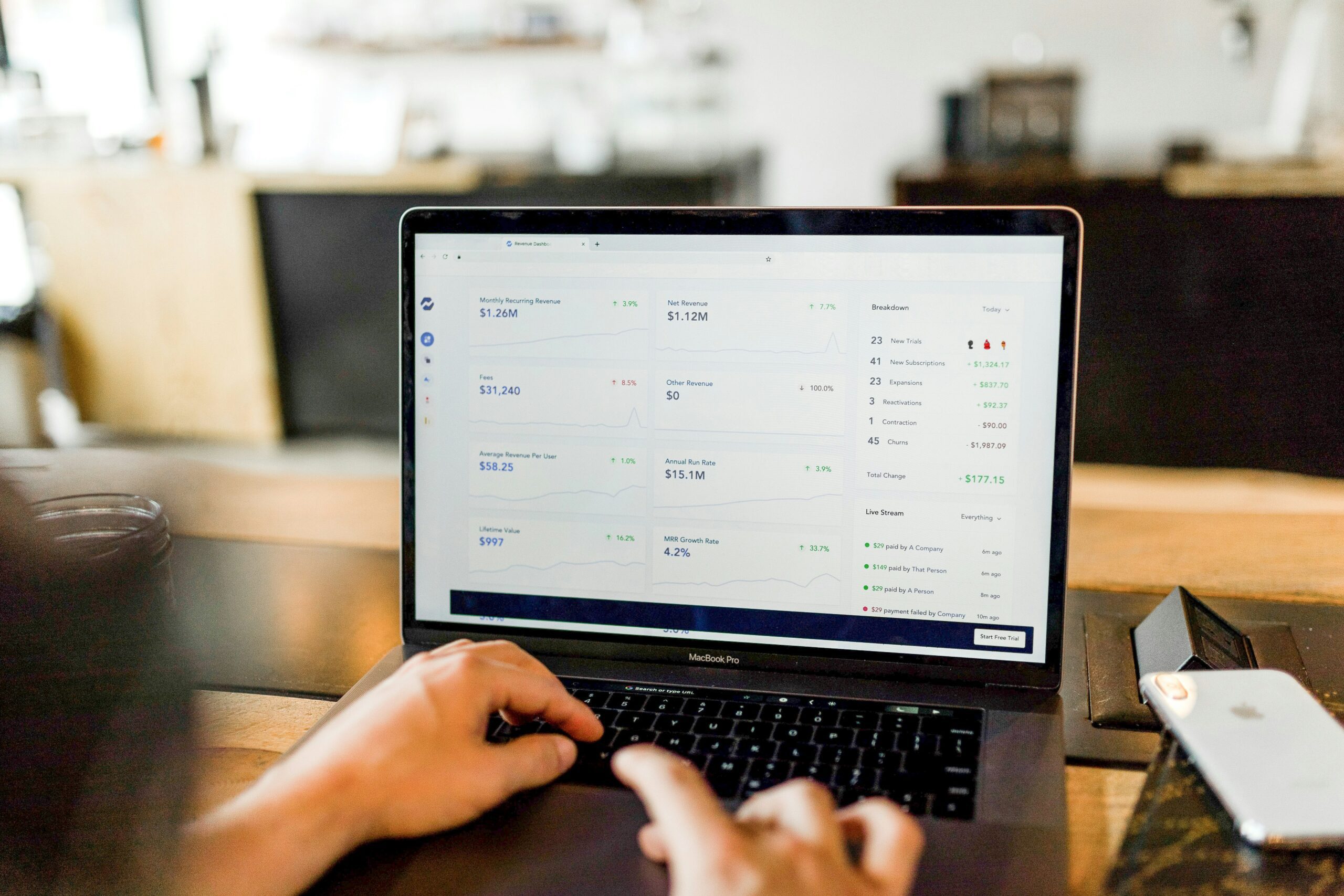
Jul. 23, 2024
Watch Out for Wire Transfer Fraud

Jul. 23, 2024
What Are Business Email Compromises?
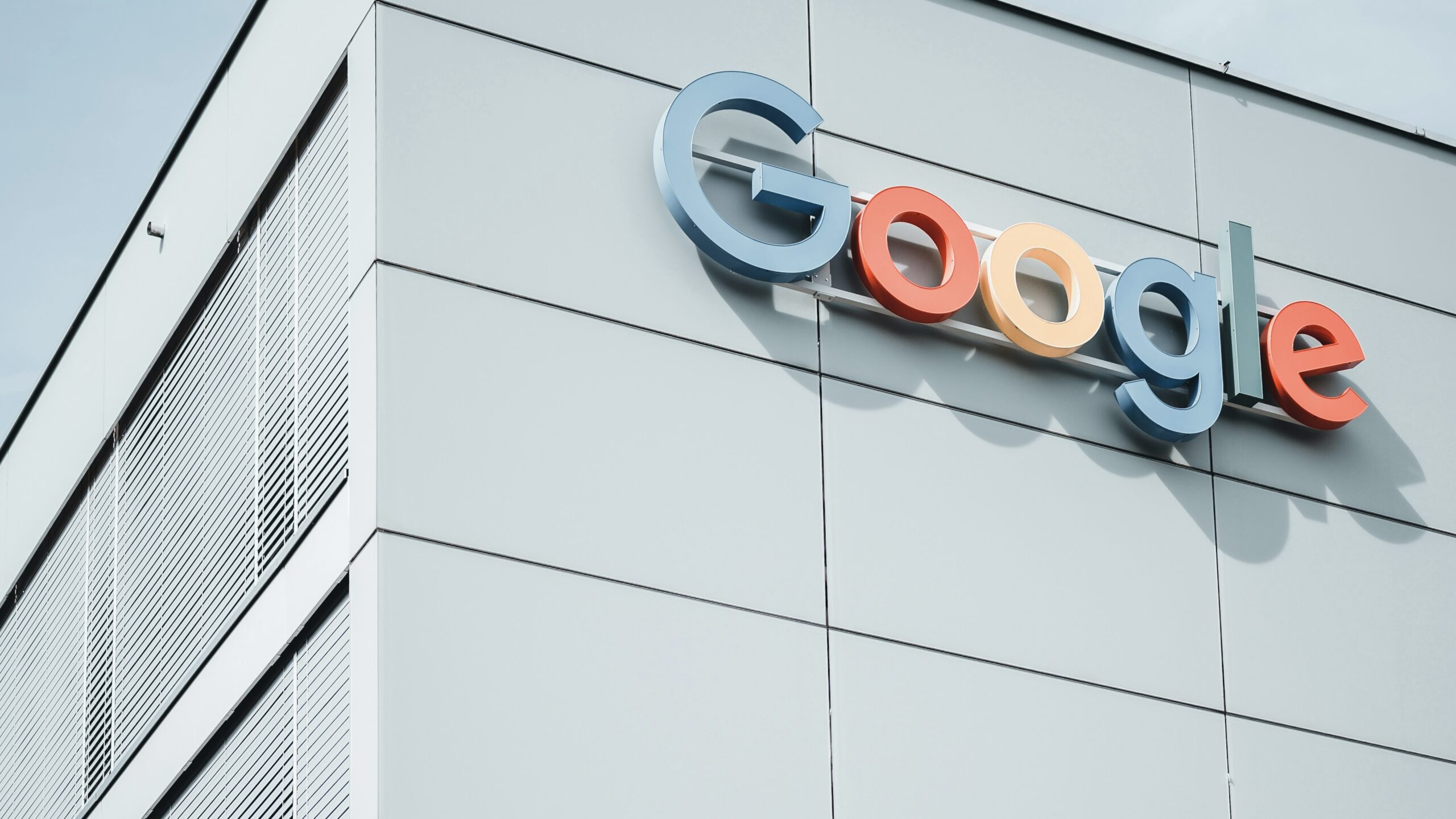
Jul. 16, 2024
Google Might Spend $23 Billion to Acquire a Cybersecurity Startup

Jul. 16, 2024
Did You Know Your iPhone Can Identify Plants and Animals?
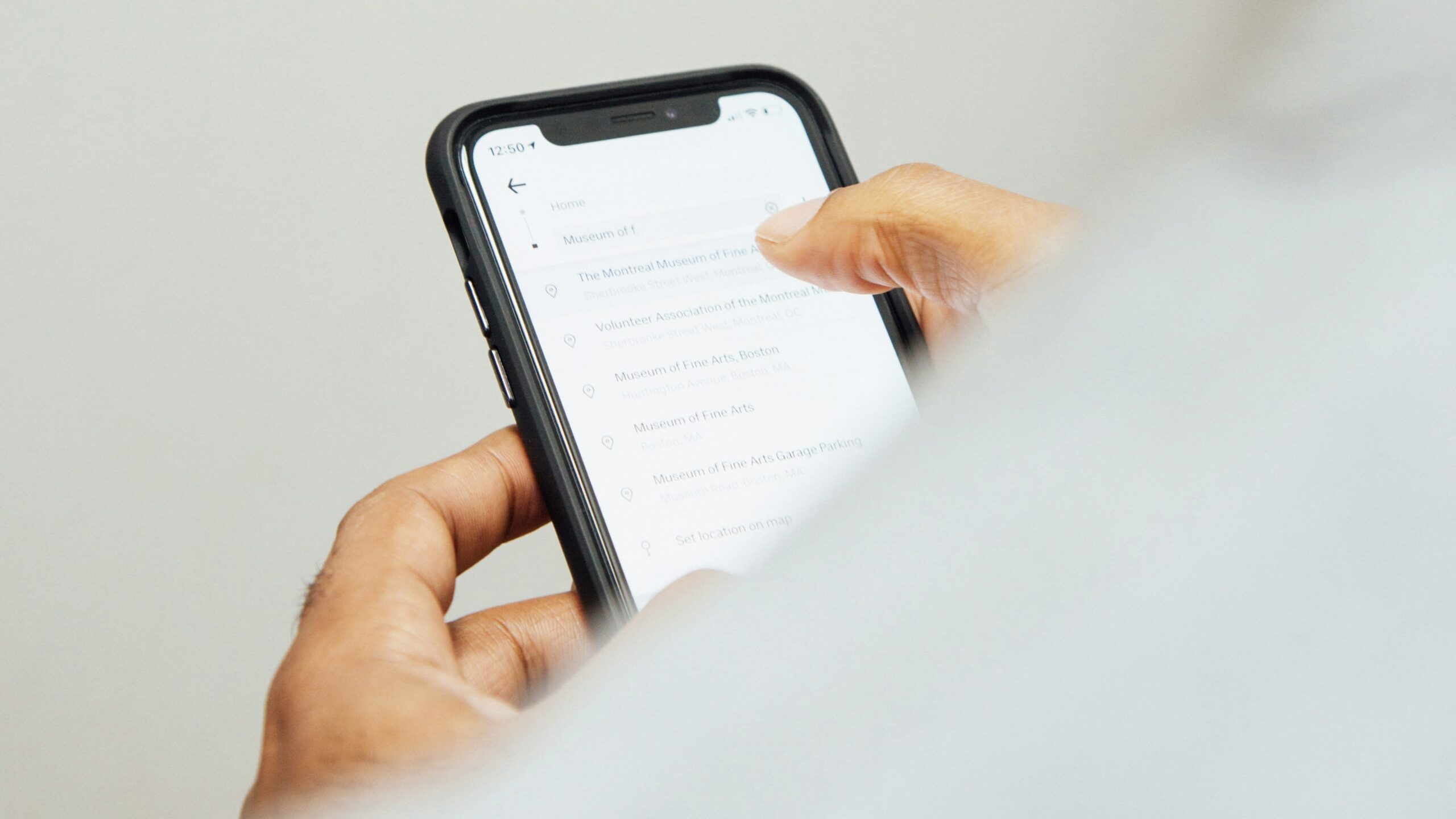
Jul. 08, 2024
Did You Know Your iPhone Can Read Things to You?
View All
