Password Protect Your Microsoft Office Files to Secure Your Work
Your work belongs to you and your company, not bad actors, hackers, or others who want to take it for their own use. As such, you should take steps to ensure no one except the proper individuals should have access to your files. Locking them behind a password is a great first step. While Microsoft Office supports password protecting for
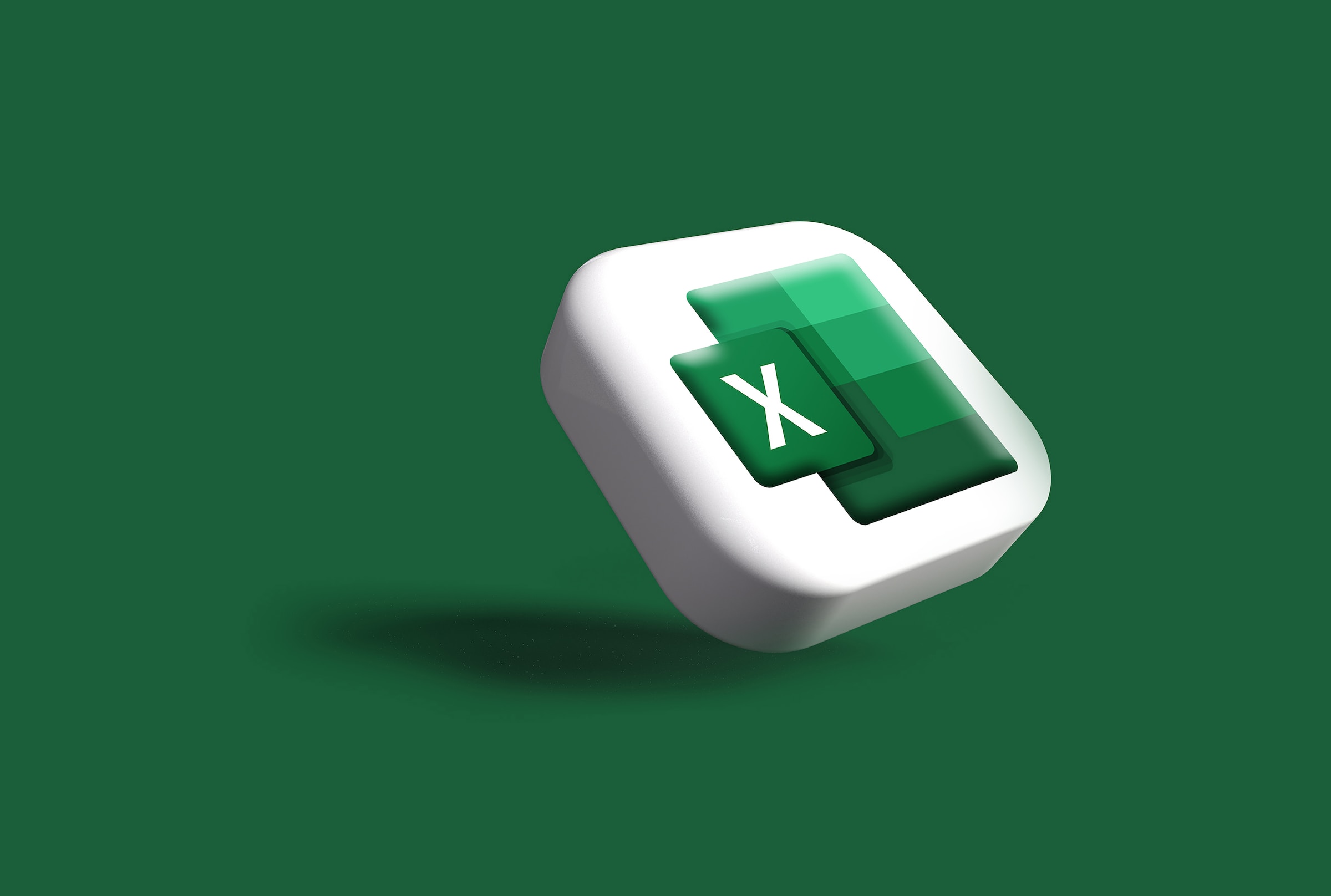
Your work belongs to you and your company, not bad actors, hackers, or others who want to take it for their own use. As such, you should take steps to ensure no one except the proper individuals should have access to your files. Locking them behind a password is a great first step.
While Microsoft Office supports password protecting for a wide variety of file types, let’s focus on two that are most common with business needs: Microsoft Word and Microsoft Excel.
How to password protect your Microsoft Word files
To start, open the file you want to protect. Then, click File > Info > Protect Document > Encrypt with Password. Type a password (make sure it’s strong and unique to protect against break-ins), then reenter the password to confirm. Then, simply save the file to make it stick.
How to password protect your Microsoft Excel files
To secure an Excel file, open the spreadsheet in question, then click File > Info. Next, choose Password Workbook and click Encrypt with Password. Again, choose a strong and unique password to protect the file with, hit OK, then reenter that password to confirm it.
Be cautious with password protected files
Remember: You’re locking these files behind a password so only someone who knows it can get through. If you forget the password, you won’t be able to access the file or its contents. While it’s important to make sure your password is strong and unique in order to prevent against guessing, make sure to store that password someone secure, especially if it isn’t memorable to you.
Share This
More Articles
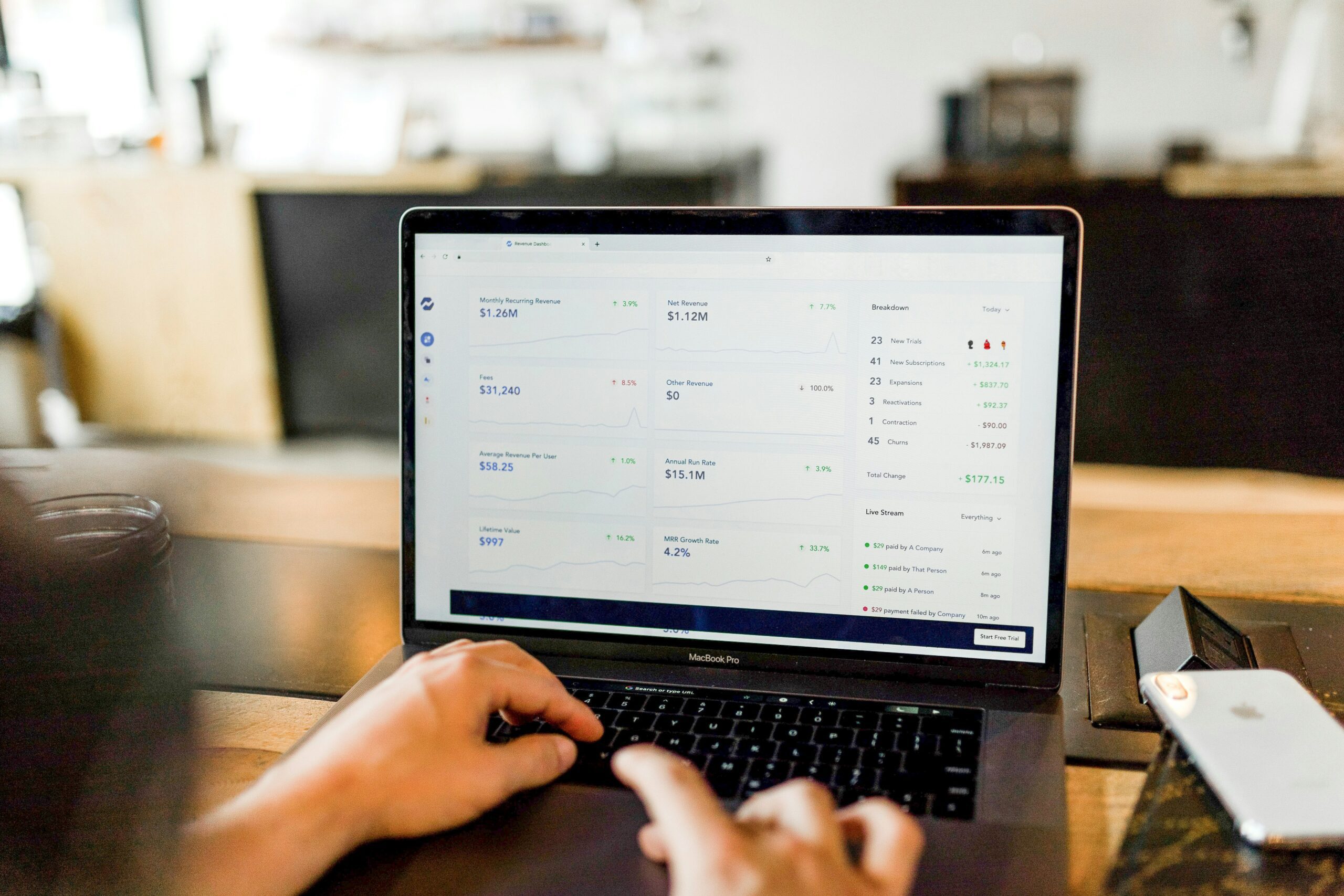
Jul. 23, 2024
Watch Out for Wire Transfer Fraud

Jul. 23, 2024
What Are Business Email Compromises?
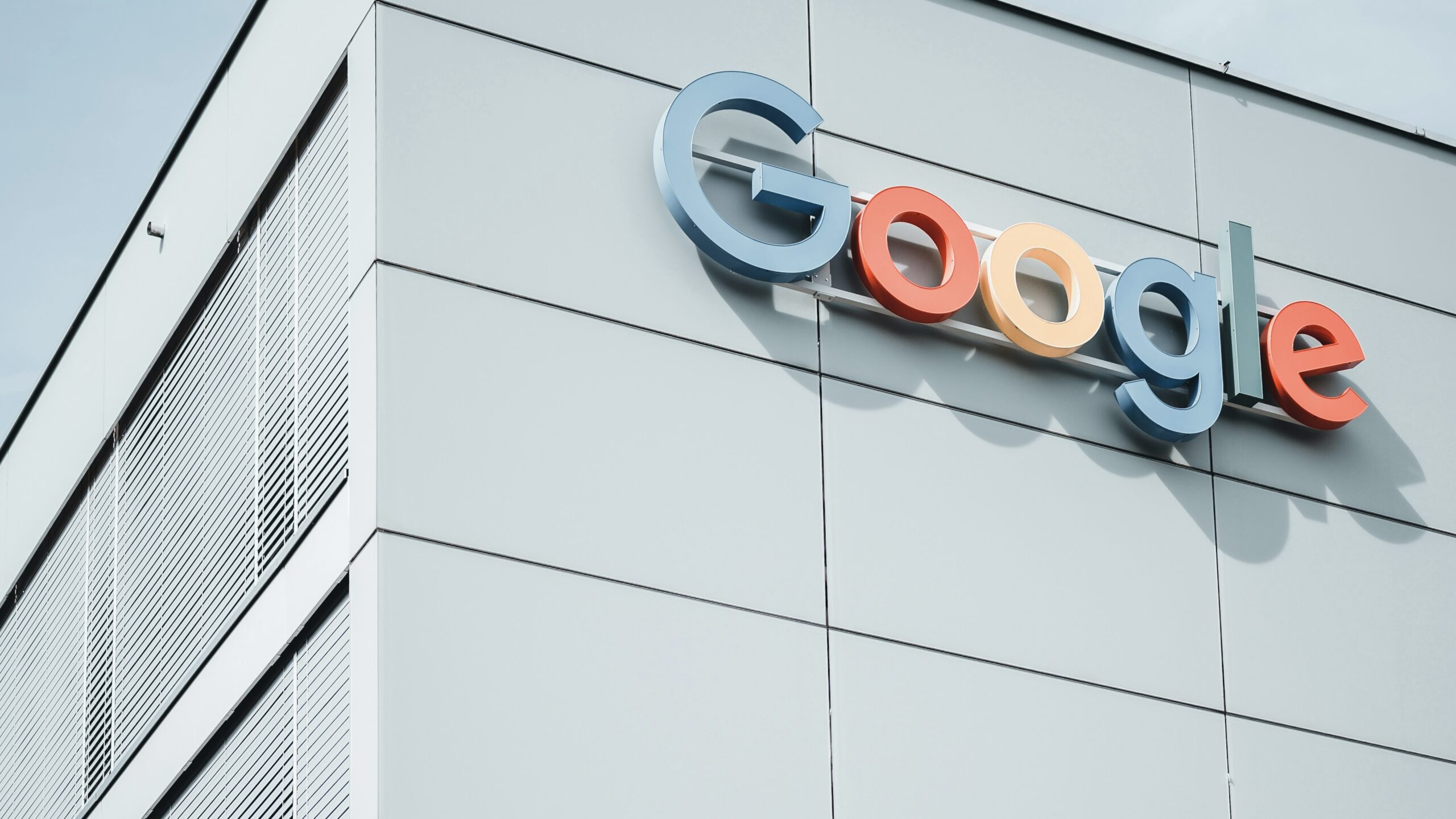
Jul. 16, 2024
Google Might Spend $23 Billion to Acquire a Cybersecurity Startup

Jul. 16, 2024
Did You Know Your iPhone Can Identify Plants and Animals?
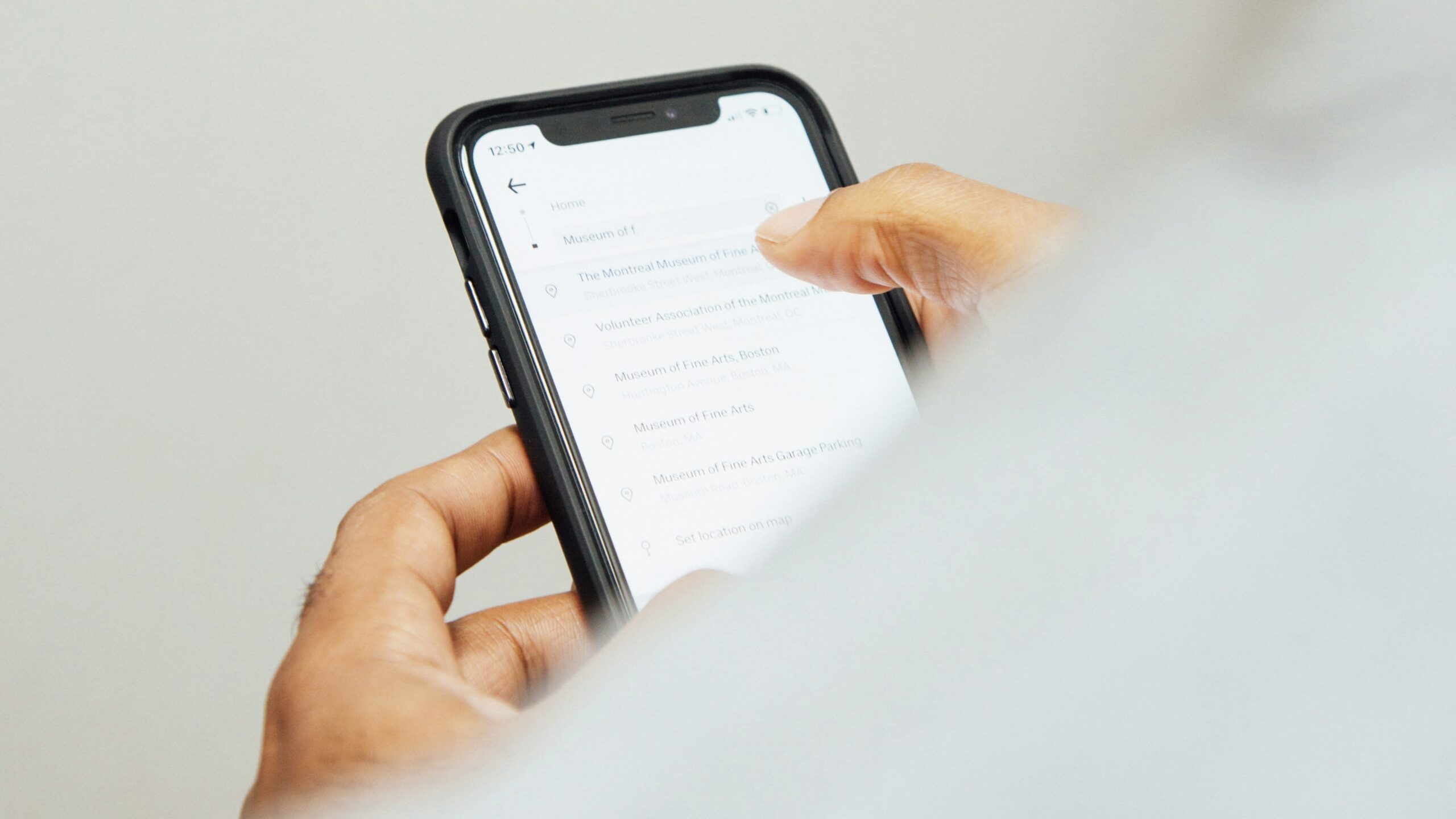
Jul. 08, 2024
Did You Know Your iPhone Can Read Things to You?
View All
