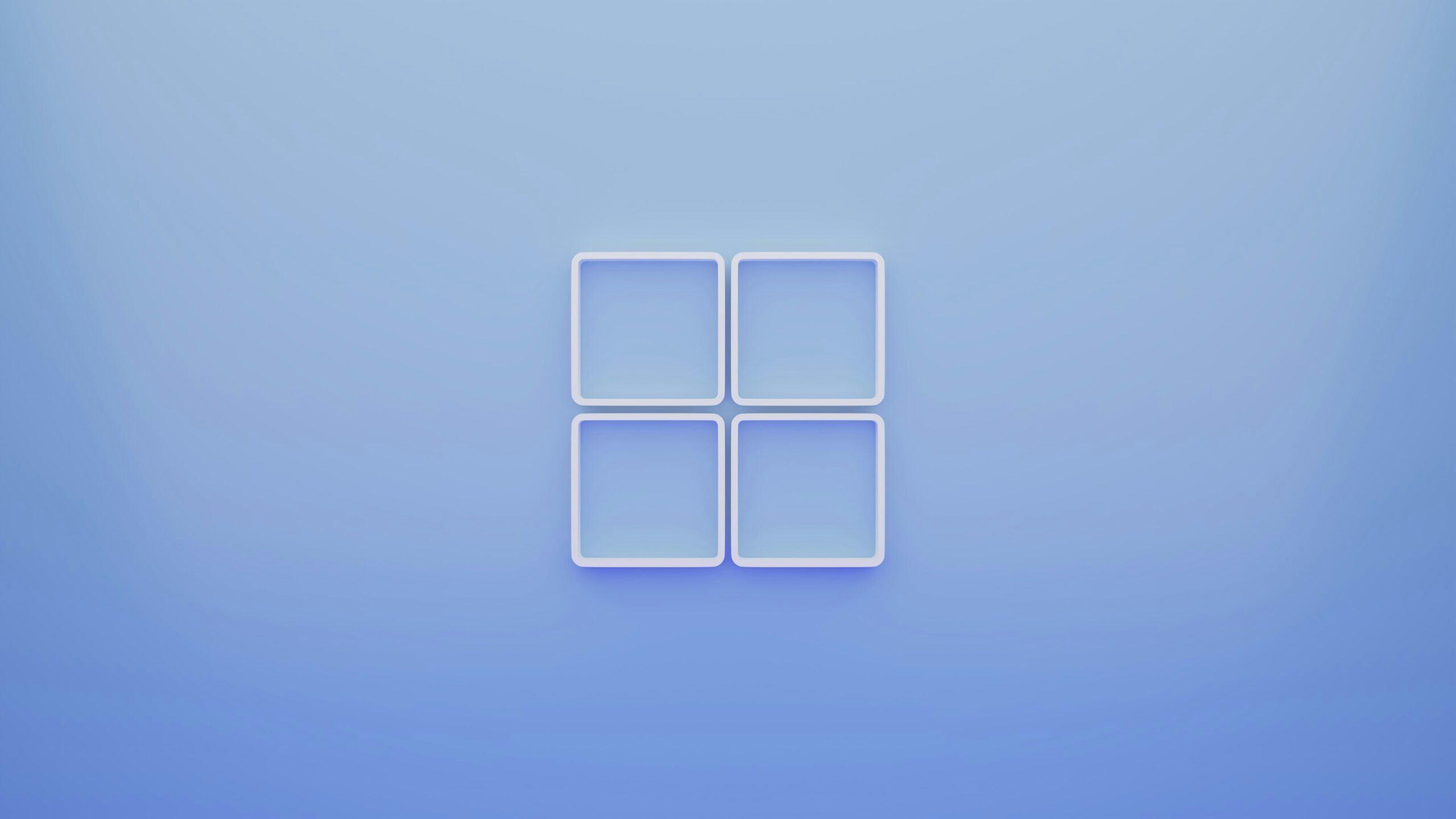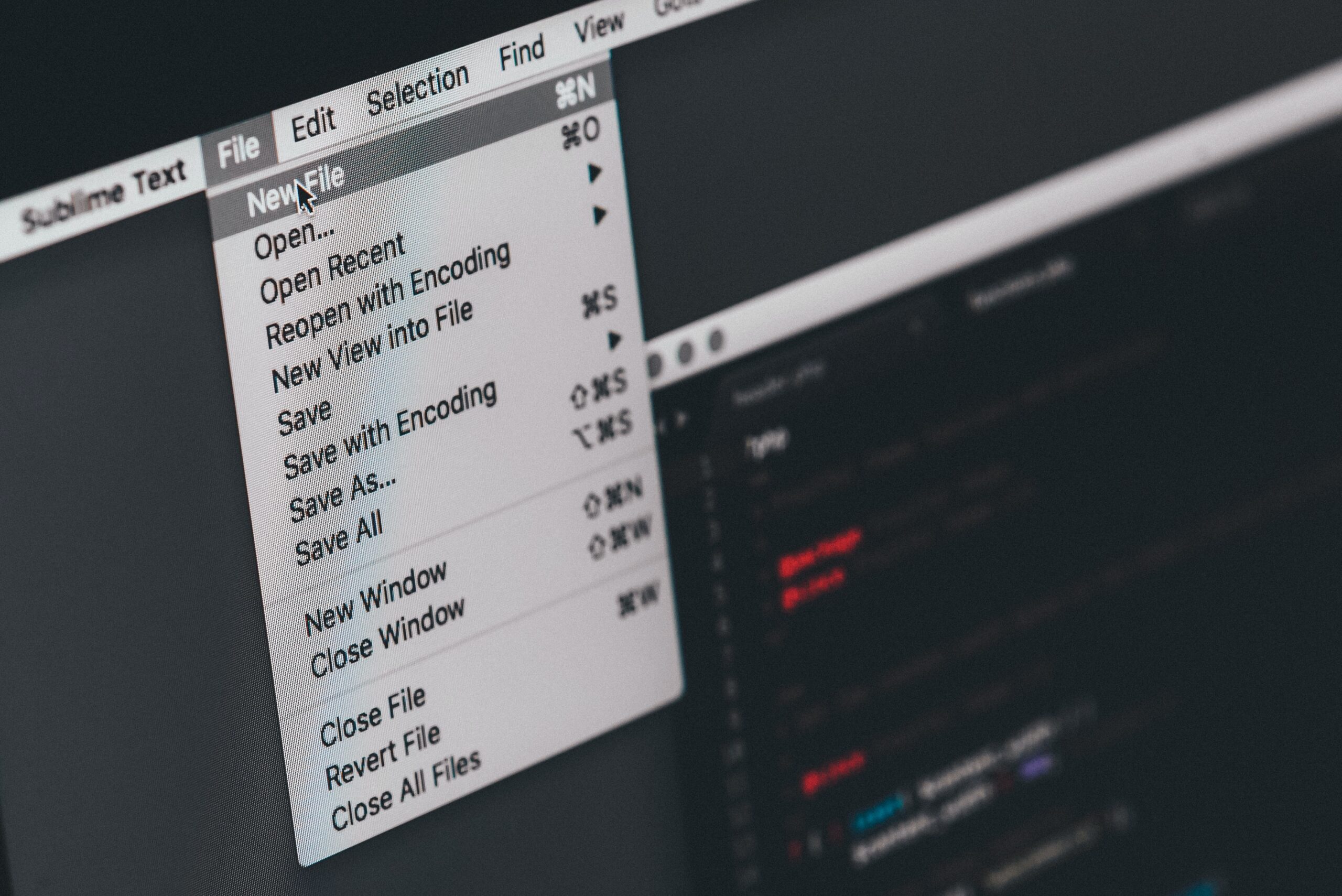Windows 11 Lets You Move the Start Button Back

When you upgrade your PC to Windows 11, you, of course, introduce new features and changes to your computer. However, one change isn’t everyone’s favorite: Microsoft decided to move the Start button to the middle of the taskbar, rather than on the left-hand side, as it was since its introduction with Windows 95.
While Microsoft thinks this macOS-like centering is the way of the future for the Start menu and the rest of your taskbar icons, you don’t have to live with it. If you feel you’re more productive at work with the Start button left-justified (or if you simply just prefer it that way), it’s easy to adjust at any time.
To start, right-click the taskbar, then click “Taskbar Settings.” Here, click the “Taskbar Behaviors” drop-down menu, and choose “Left” for “Taskbar Alignment.”
After making these adjustments, Windows 11 should look a bit more like the Windows 10 and earlier you’re used to, albeit with a fresh coat of paint. The Start button will still look brand-new, with its flat, centered, blue appearance, but at least it will be on the left of the screen (as will the rest of the taskbar items).
Share This