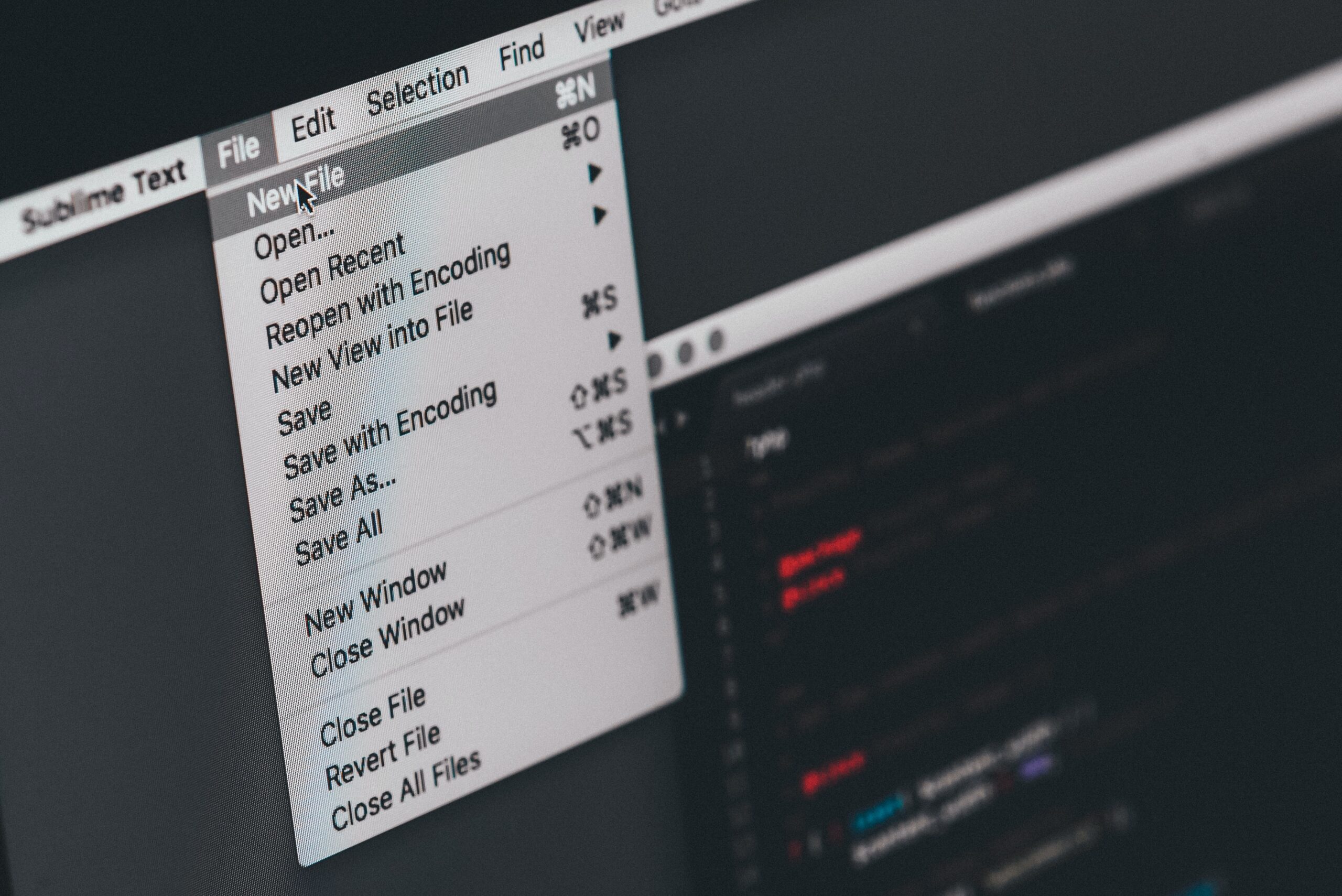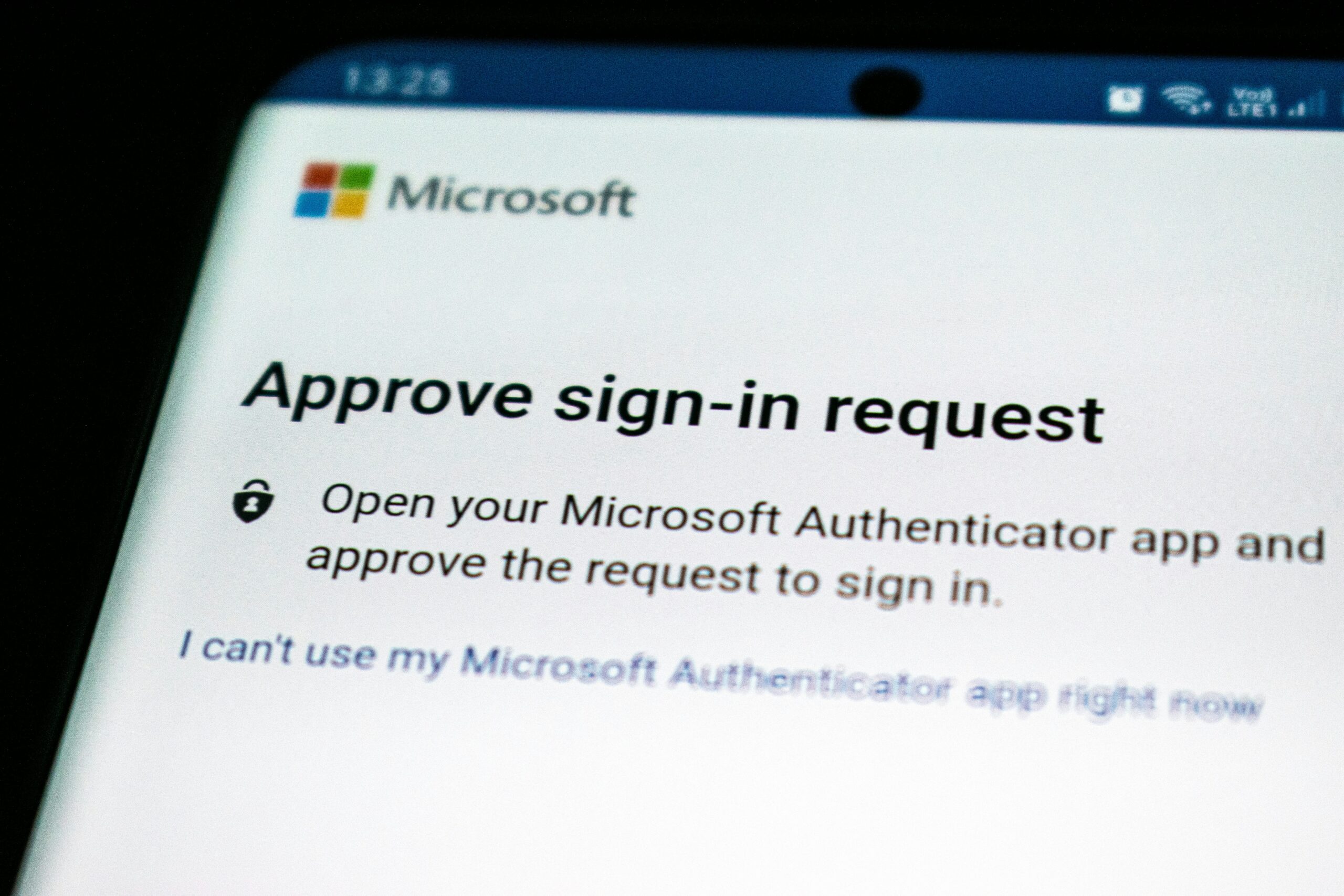This Apple Feature Can Ruin Your Business Calls

A couple weeks ago, we highlighted Voice Isolation, a feature on your iPhone that can enhance your voice when making phone calls. While this hidden Apple feature is an excellent way to improve the quality of your calls, another not-so-hidden feature can actually make your video calls worse, if not negatively affect your business.
When Apple released macOS Sonoma last fall, it came with a feature enabled by default on newer Mac computers: Reactions. Now, reactions are not rare on video call apps. You might use them yourself, or at least know of them. In most apps, you need to click a menu to open up a selection of reactions to choose from, then click on a corresponding reaction to activate it in your video feed. When you do, you might trigger a thumbs up, or a fun party symbol, but only when you click on it yourself.
Mac’s Reactions, however, work differently, as they’re gesture-based. If you give the camera a thumbs-up, a thumbs-up symbol appears in a thought bubble above your head. A thumbs-down gives a thumbs-down in the same way. Two thumbs up, on the other hand, activates fireworks behind you. Two thumbs down, and it rains all over your screen. Another reaction pulls up a bunch of balloons, another shoot confetti everywhere, and the final one turns your screen into a laser show.
These wouldn’t be so bad if they worked like other reactions: If you had to click through and choose them manually, you could save them for times you thought they’d be fun to use, like a FaceTime call with friends or family. Unfortunately, Apple decided to make Reactions not only a gesture-based feature, but a default one as well. That means if you updated your supported Mac to the latest update, you have this feature enabled without knowing it.
What’s worse, Reactions works across every video call app, not just Apple’s. That means it works in Microsoft Teams, Zoom, and Google Meet, three popular and commonly used video calling platforms. You may be in a big meeting, make a gesture that looks like a thumbs down sign to macOS, and suddenly find yourself defending why you gave a digital thumbs-down to the client.
Do yourself a favor and disable this feature on your Mac: You’ll need to have an active video feed running in the background, so open the FaceTime app to do so. A green camera icon should appear in the menu bar. Click it, then click the green icon next to Reactions to disable it.
Share This