You Should Be Using Your iPhone’s Built-In Authenticator
While we highly encourage you to use two-factor authentication, not all 2FA is equal. 2FA that uses SMS is certainly better than no protection, but it doesn’t offer the most protection. Instead, you should use an authentication app, such as the one built-into your iPhone. Usually, you need to download an authenticator in order to use this type of 2FA.

While we highly encourage you to use two-factor authentication, not all 2FA is equal. 2FA that uses SMS is certainly better than no protection, but it doesn’t offer the most protection. Instead, you should use an authentication app, such as the one built-into your iPhone.
Usually, you need to download an authenticator in order to use this type of 2FA. These apps, like Google Authenticator or Authy, generate a code for you to use with your connected accounts. Apple built the functionality of an authenticator into iOS, starting with iOS 15, so you don’t need to download another app onto your iPhone.
To find this feature, open Settings > Passwords, then authenticate yourself with Face ID, Touch ID, or your passcode. Now, choose a connected account you’d like to set up an authenticator for, then tap “Set Up Verification Code.” You’ll need to follow the 2FA instructions on the account itself as well, then see if they ask for a setup key or a QR code. Tap the appropriate option on your iPhone, then follow the on-screen instructions to finalize the setup.
With everything connected, you can simply return to this page whenever the account requests a 2FA code.
Share This
More Articles
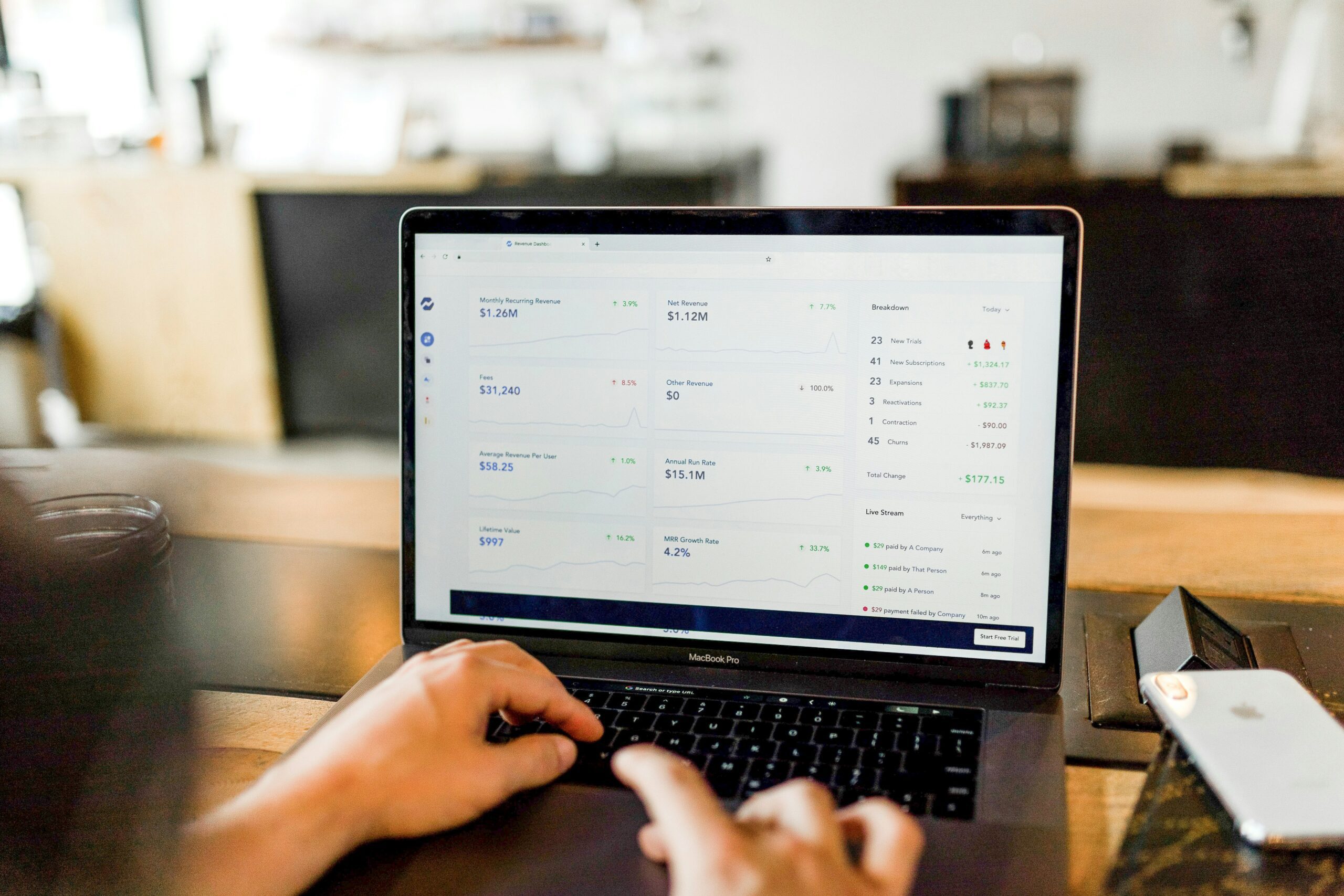
Jul. 23, 2024
Watch Out for Wire Transfer Fraud

Jul. 23, 2024
What Are Business Email Compromises?
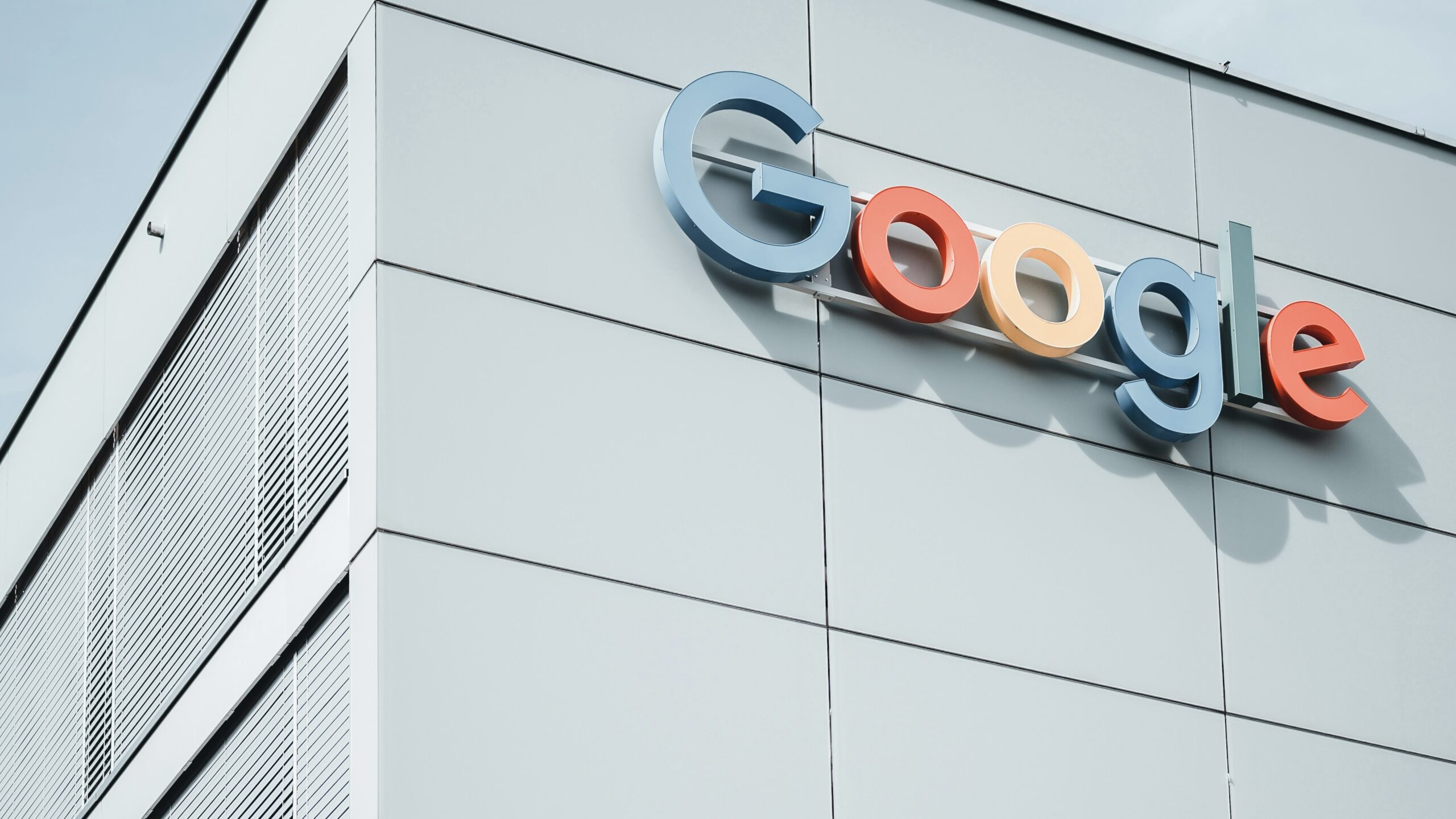
Jul. 16, 2024
Google Might Spend $23 Billion to Acquire a Cybersecurity Startup

Jul. 16, 2024
Did You Know Your iPhone Can Identify Plants and Animals?
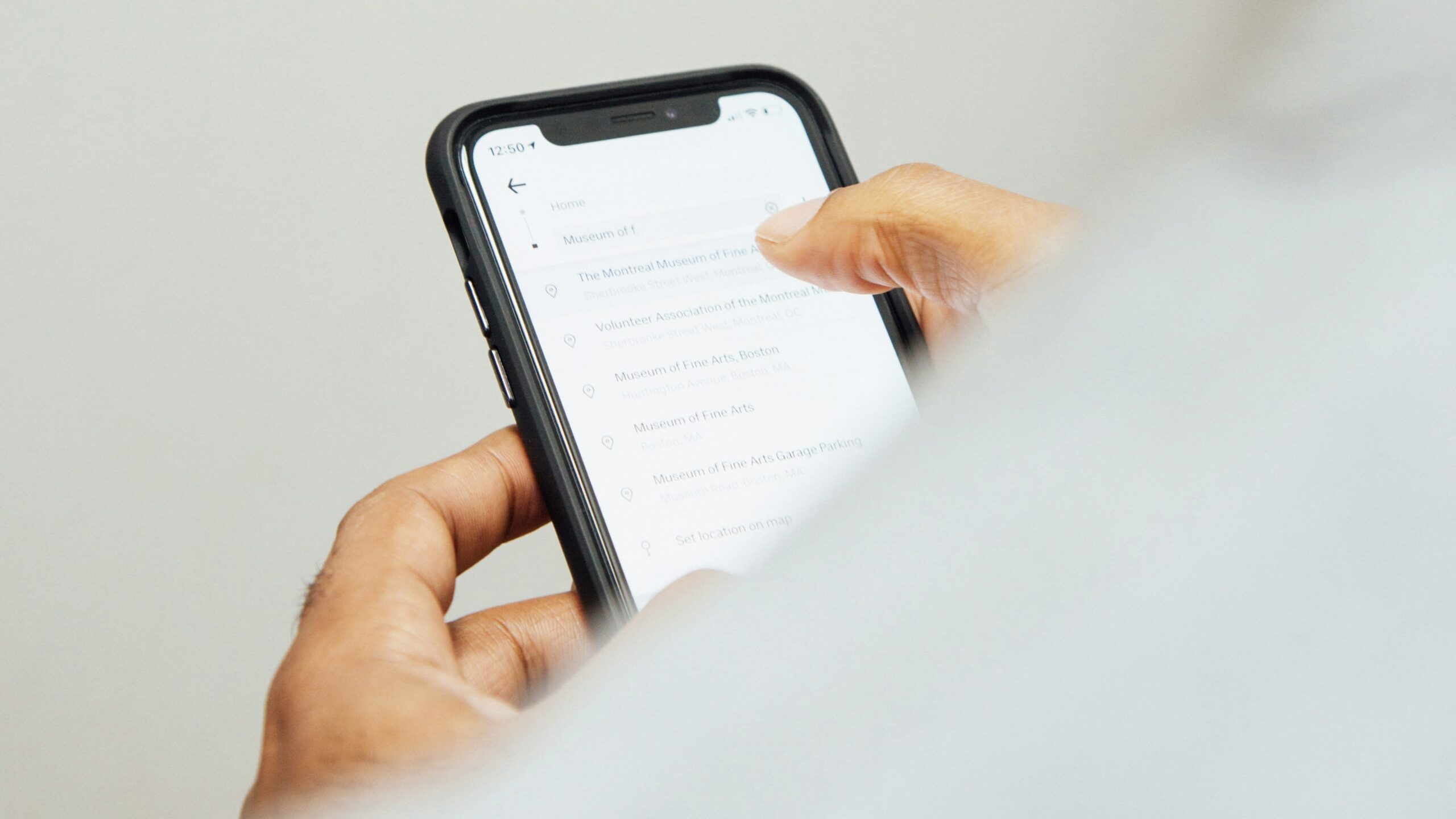
Jul. 08, 2024
Did You Know Your iPhone Can Read Things to You?
View All
