How to Quickly Move a Window From One Monitor to Another on Your PC
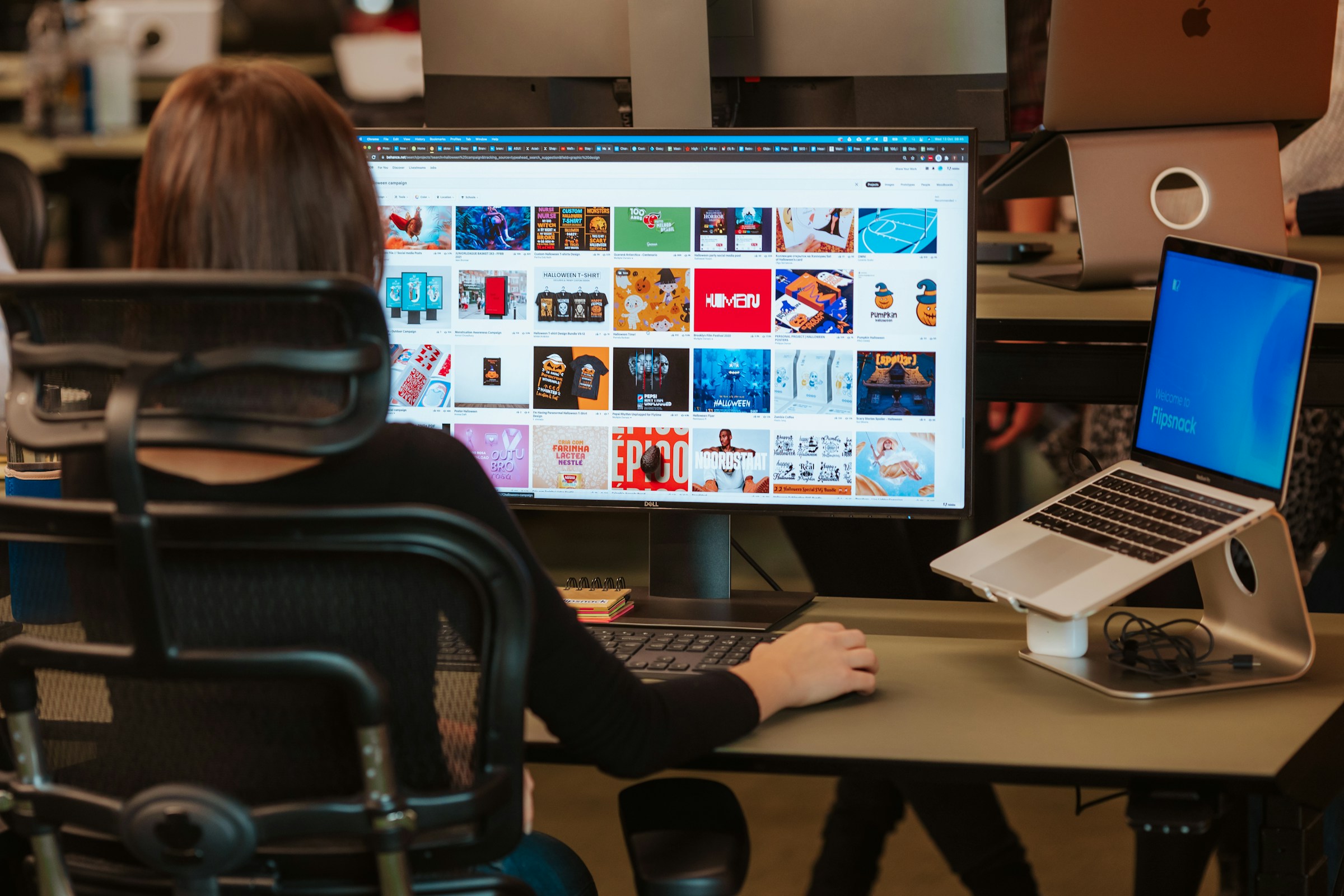
Laptops are the ultimate versatile computing machine. By themselves, they’re perfect for working while traveling; at home, you can plug them into external monitors for a more traditional desktop experience.
However, let’s say you there’s something you’re doing on your laptop that you’d rather see on your external monitor. Maybe it’s a browser window, a Word document, or an Excel sheet. Whatever it may be, you need to get it from your smaller laptop display to your larger, secondary screen. Luckily, there’s an easy way to move that window fast.
With your laptop connected to a separate monitor (or two monitors connected to one computer), simply hold down the Windows key + the Shift key, then press either the left arrow (to move the window to the left monitor) or the right arrow (to move the window to the right monitor). It’s as easy as that. You can also drag the window from one display to another. Just click the window’s title bar, then drag it across to the display you want to see it on.
If you find you need that window back on your laptop, you can repeat the steps to bring it back. Of course, this also works when needing to move windows you started on your external display to your laptop.
When it’s time to move back to on-the-go work, unplugging your laptop from your monitor setup will return all windows back to your laptop—even if you originally started them on the external displays.
Share This



