How to Make macOS Sound Effects Play Through AirPods
Sending and receiving messages, systems alerts, and more — Apple sound effects are truly ubiquitous. When using AirPods with your iPhone or iPad, those sound effects play through your earbuds just like all other sounds. But on Mac, sometimes those effects still play through your computer’s speakers, even with AirPods or other headphones connected. Here’s how to fix that. With

Sending and receiving messages, systems alerts, and more — Apple sound effects are truly ubiquitous. When using AirPods with your iPhone or iPad, those sound effects play through your earbuds just like all other sounds. But on Mac, sometimes those effects still play through your computer’s speakers, even with AirPods or other headphones connected. Here’s how to fix that.
With your AirPods, AirPods Pro, or AirPods Max connected to your Mac, open System Preferences, then choose “Sound.” Pro tip: if you have System Preferences in your dock, just right-click on the icon and choose “Sound” from the menu.
From here, make sure you’re on the “Sound Effects,” page, then click the menu next to “Play sound effects through.” Finally, just select your AirPods from the list, and you’re good to go!
In my experience, macOS isn’t super reliable when it comes to remembering your preference. I’m constantly connecting and disconnecting my MacBook Pro from my LG UltraFine monitor, which seems to confuse the sound effects output. Even with my AirPods in, macOS defaults to the monitor, or to the internal speakers when disconnected from the UltraFine.
Share This
More Articles
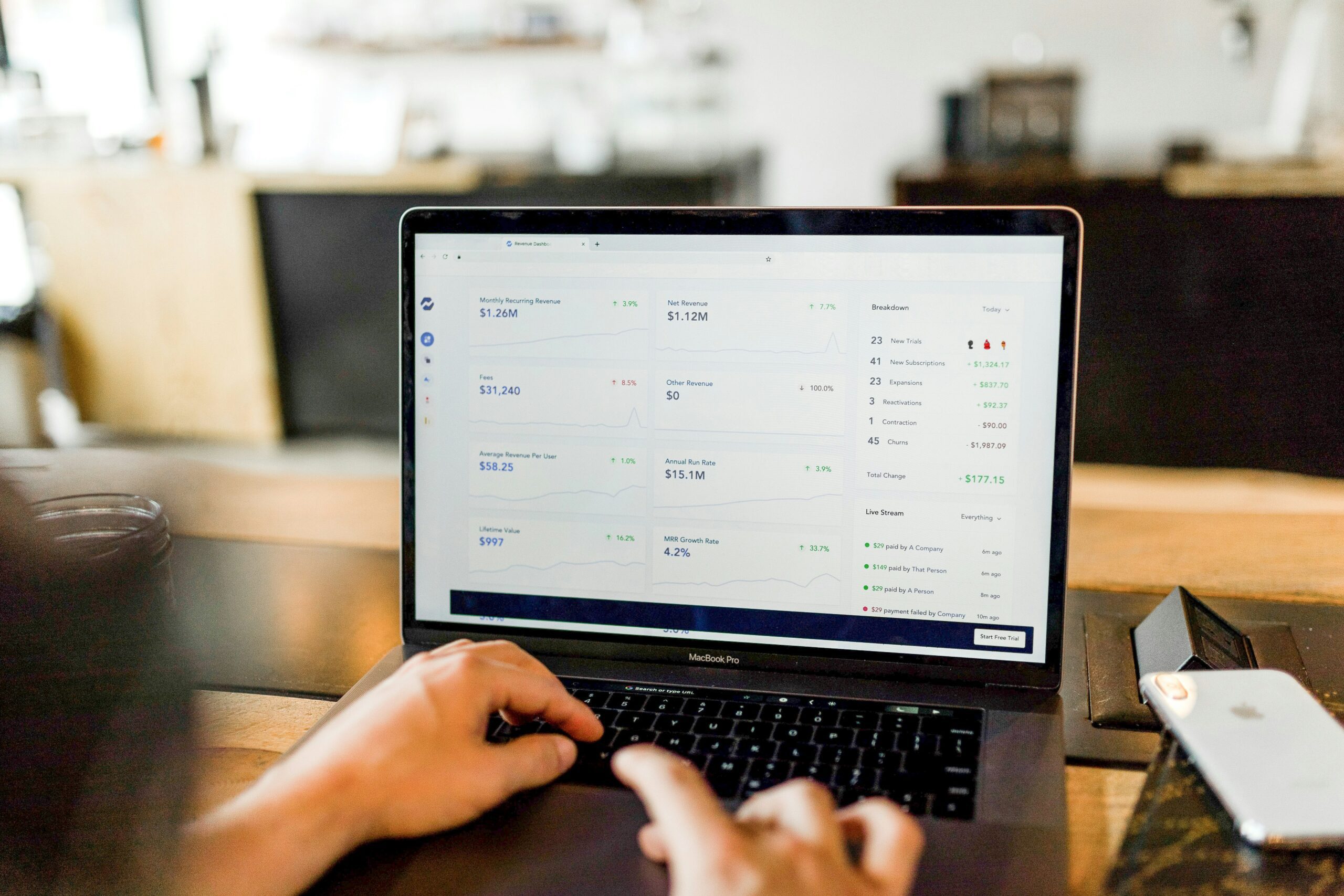
Jul. 23, 2024
Watch Out for Wire Transfer Fraud

Jul. 23, 2024
What Are Business Email Compromises?
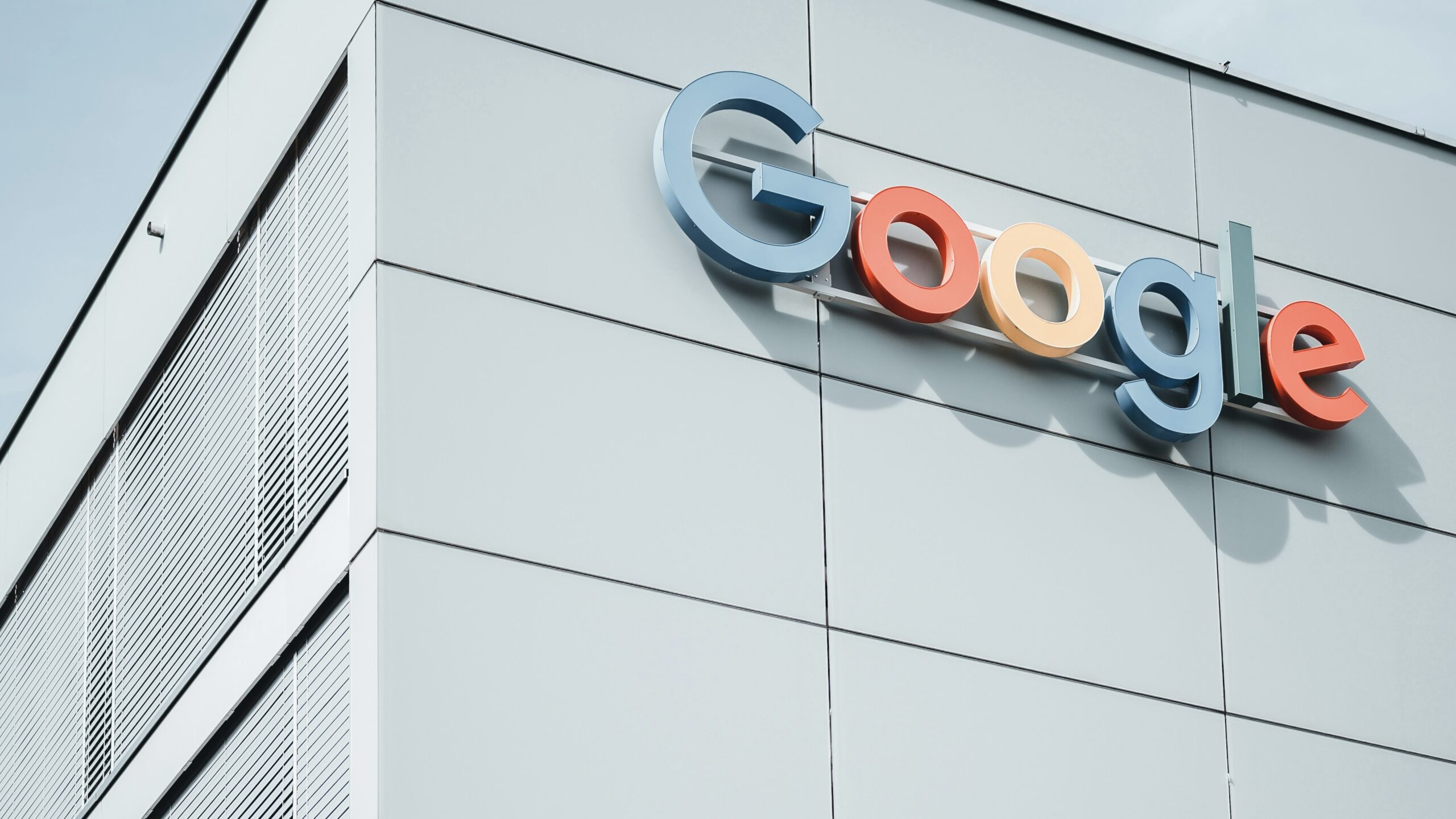
Jul. 16, 2024
Google Might Spend $23 Billion to Acquire a Cybersecurity Startup

Jul. 16, 2024
Did You Know Your iPhone Can Identify Plants and Animals?
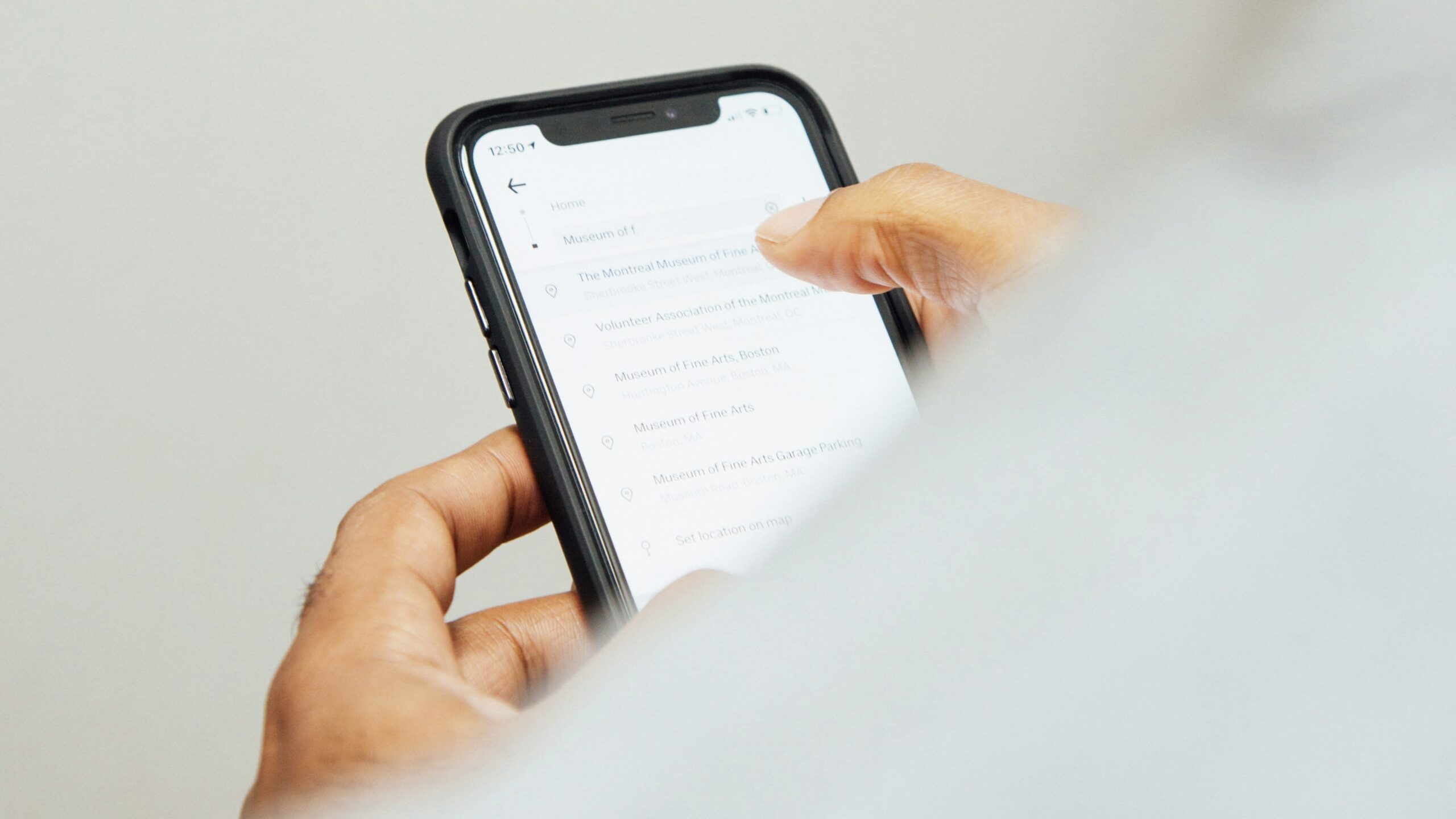
Jul. 08, 2024
Did You Know Your iPhone Can Read Things to You?
View All
