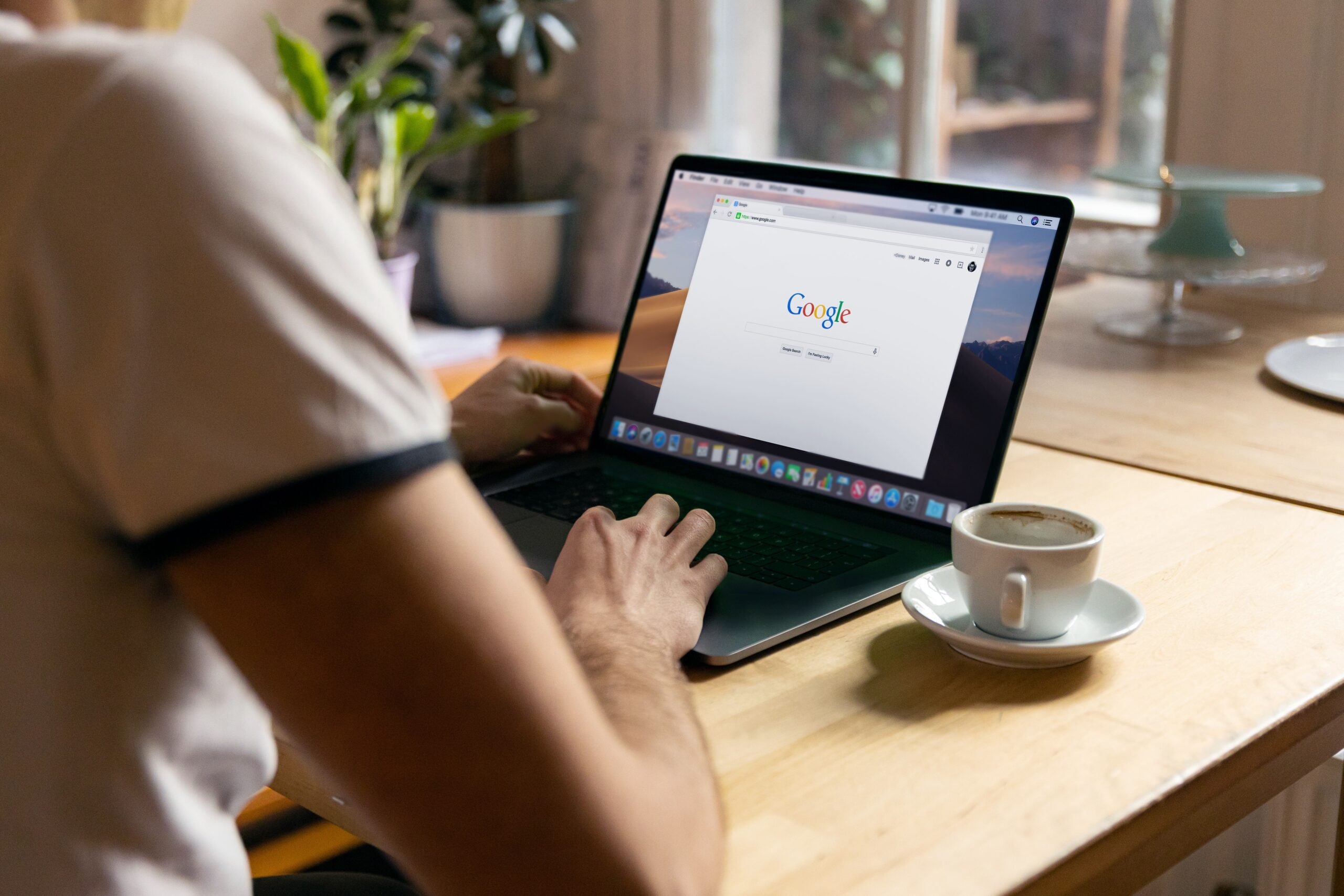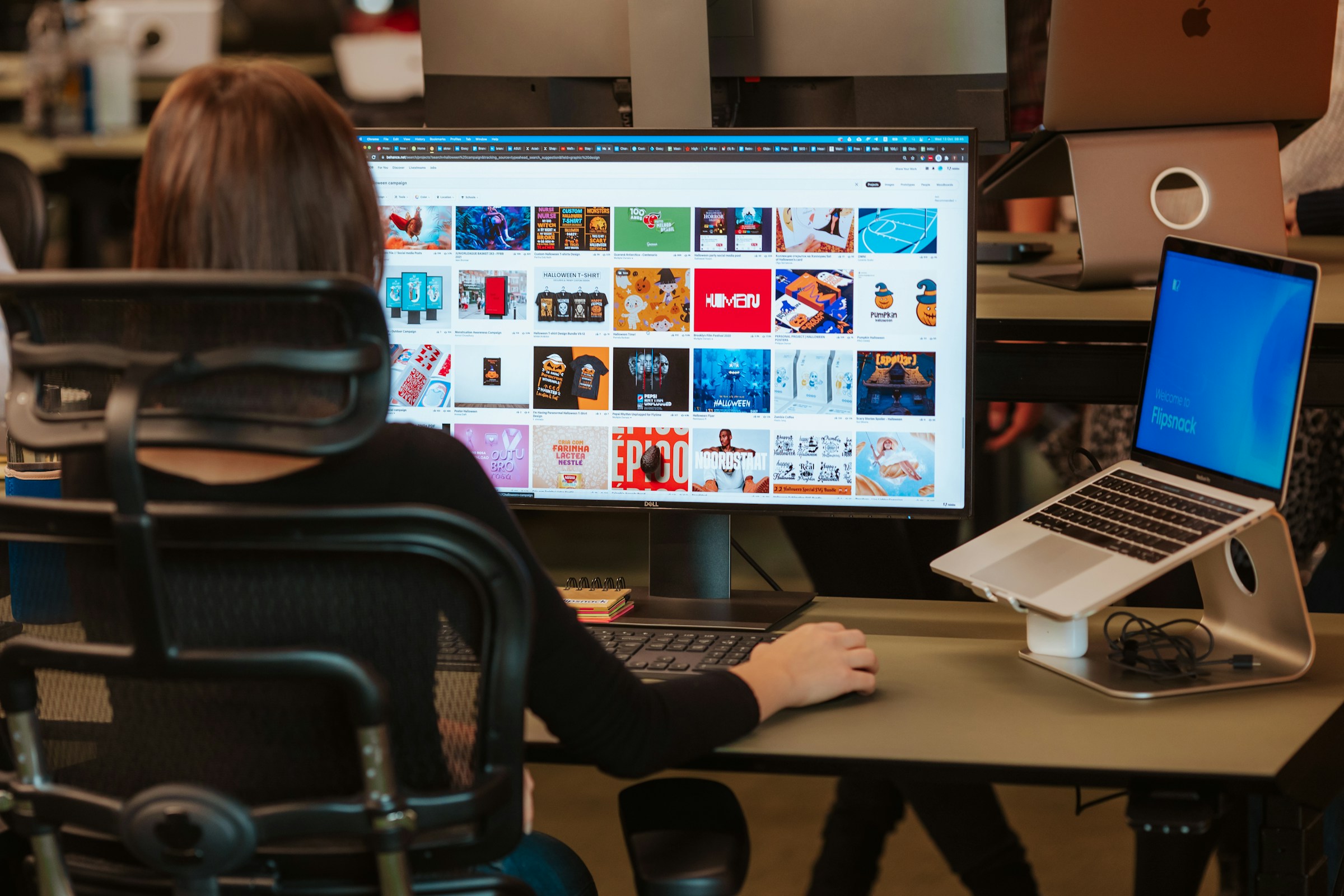What to Do When Your Wi-Fi Seems Slow
When the internet is working as it should, you think nothing of it. Clicking on a website takes you where you want to go instantly, and sitting down for a video call is seamless. But when your Wi-Fi starts slowing down, these tasks become more difficult, and starts to take its toll on your ability to work online. When taking

When the internet is working as it should, you think nothing of it. Clicking on a website takes you where you want to go instantly, and sitting down for a video call is seamless. But when your Wi-Fi starts slowing down, these tasks become more difficult, and starts to take its toll on your ability to work online.
When taking a video call, downloading a large file, or doing any type of sustained internet activity, you want to consider your Wi-Fi connection. If the signal isn’t strong enough, or if your speeds aren’t optimal, you’ll see bad performance on your device. For calls, that means your video and audio will come in choppy for all of your guests, and they will appear the same to you.
So, what can you do about it?
Test your internet speeds
You can start by making sure this is even an issue for you in the first place. You can use a service like speedtest.net to test your current Wi-Fi speeds. This test will give you two different results: Your download speeds, in Mbps, and your upload speeds, also in Mbps. Of course, you’ll want to know what your internet speeds are rated for from your ISP in order to properly identify the quality of your results.If they seem low, then it’s time to troubleshoot.
Proximity is key
Consider moving closer to your Wi-Fi router. You might be experiencing hiccups if you’re too far away from the unit, or if there are too many obstacles between it and your computer (walls, doors, furniture, etc.) A clear path to the Wi-Fi router can do wonders for your connection.
This isn’t always easy, especially if the router lives somewhere isolated. But by placing your router as close to an open space as possible, you’ll ensure the best signal you can. If you still have trouble getting a signal to different parts of your home or office, consider a mesh Wi-Fi system, which uses multiple access points spread throughout the space.
Have you tried turning it off and on again?
If you still aren’t seeing optimal speeds when within close range of your router, try resetting it. Most units have an on/off switch or bottom on the back. Turn off the router, wait at least 10 to 20 seconds, then turn it back on. Once it has a chance to reconnect to the internet, check your speeds again.
Obtaining an optimal Wi-Fi connection will help ensure your video calls come through smoothly. Of course, sometimes the issue stems from the video call service itself, and not your connection, so it’s not always on you! If you’ve tried all of the above and your calls still aren’t right, check in with your recipients to see if the fault lies on their end, or search for any issues the company behind the call app may be having.
When all else fails, connecting your computer to your router via ethernet can be an effective way to boost your internet speeds. It won’t help your Wi-Fi issues, but when you need the best possible connection at this moment, hard-wired might be the way to go.
Share This