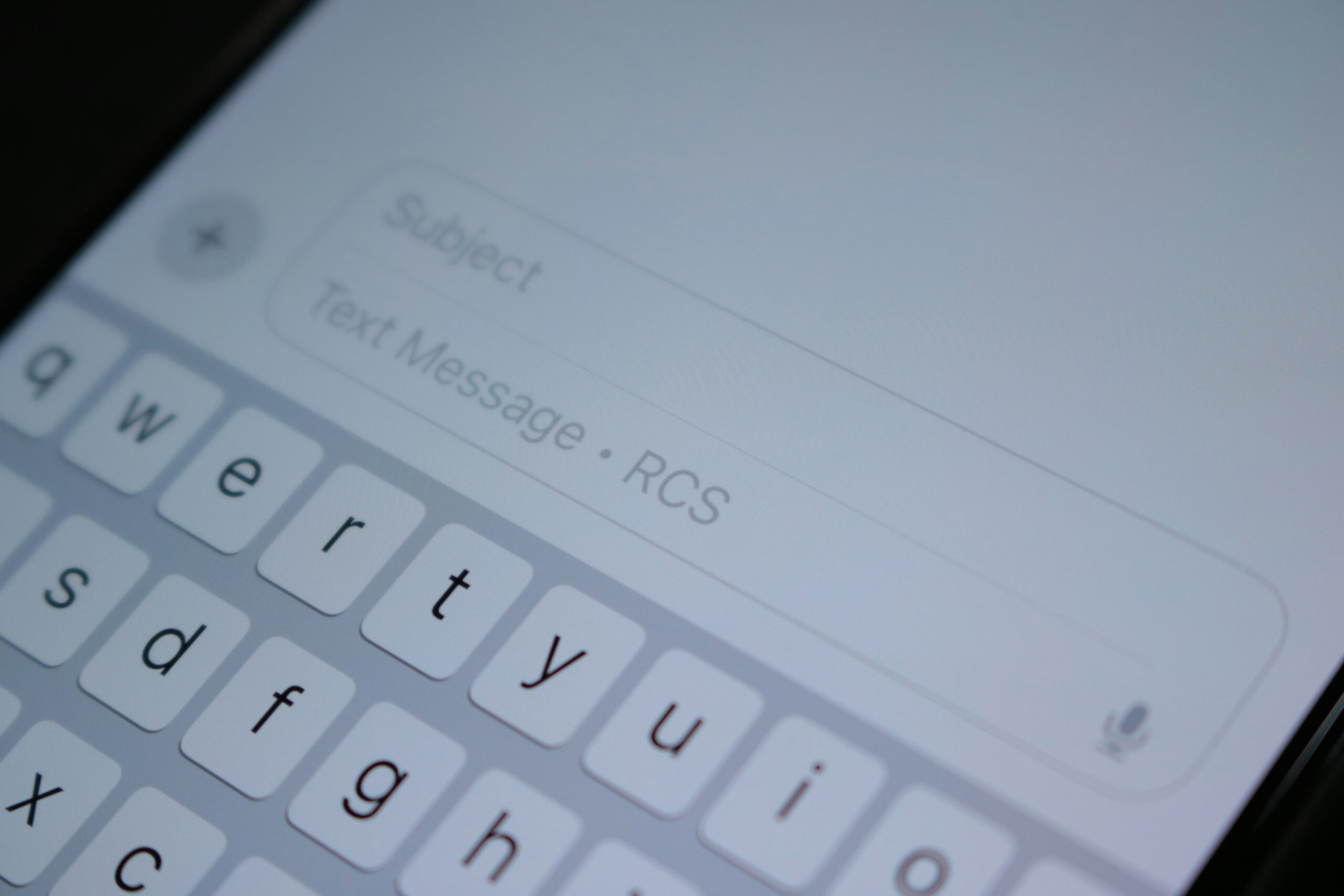Did You Know Your iPhone Can Remove the Background of Your Photos?

In the very recent past, if you wanted to remove the background of a picture, you had to master expensive editing software like Photoshop. No longer: Your iPhone is perfectly capable of isolating a subject in any of your photos, with zero technical knowledge necessary. You just need to know which options to choose.
There are a couple ways you can do this: First, is through the Files app. You can think of the Files app like File Explorer on Windows or Finder on Mac, only much more limited. Still, it can be useful, and comes with some desktop-class features as well.
To utilize the background removal tool with Files, first, open the image in the Photos app, tap the share icon in the bottom-left, then scroll down and choose “Save to Files.” Choose a destination to save the photo to in the Files app, then choose “Save.”
Now, open Files. If you don’t know where it is, swipe down on your iPhone’s Home Screen, type in “Files,” then choose the app that pops up. Now, locate your newly saved photo, and press and hold on it to reveal a pop-up menu. Tap “Quick Actions,” then choose “Remove Background.” Files will then save a new version of the image with the background removed, which you can use however you like.
However, if you don’t care about having an individual photo with the background removed, there’s a simpler way to do this. Forget about the Files app: Open the image in your Photos library, then press and hold on the subject of your photo and release. You should see a shimmer of light run through the subject, with a pop-up menu giving you some options that pertain to this: Copy, which will let you paste the subject somewhere else (including a text field to send the cutout of the subject), or Add Sticker, which turns this subject into a sticker.
Alternatively, you can drag your finger instead of releasing it to instantly cut out the subject and move it to another app.
Share This