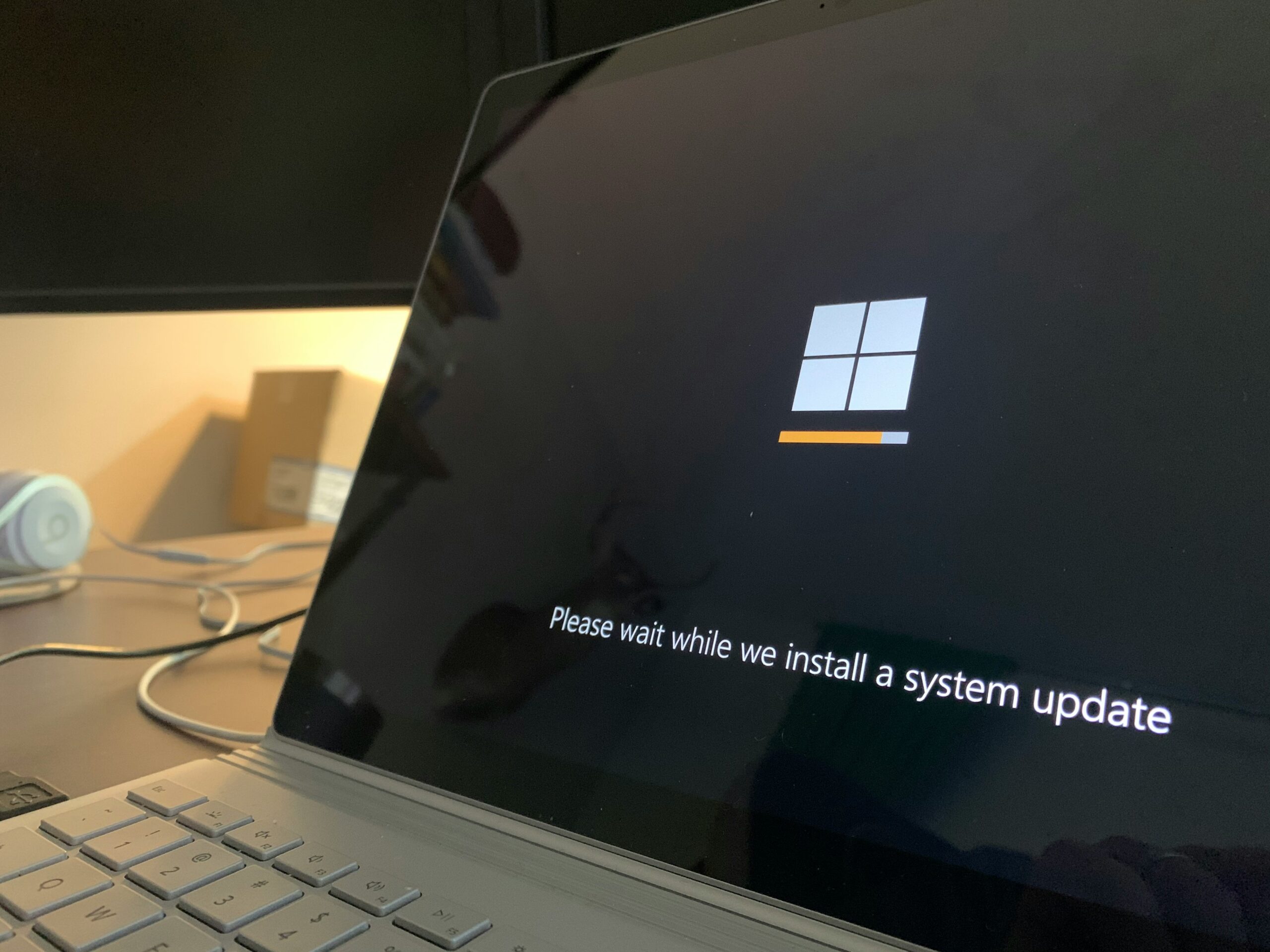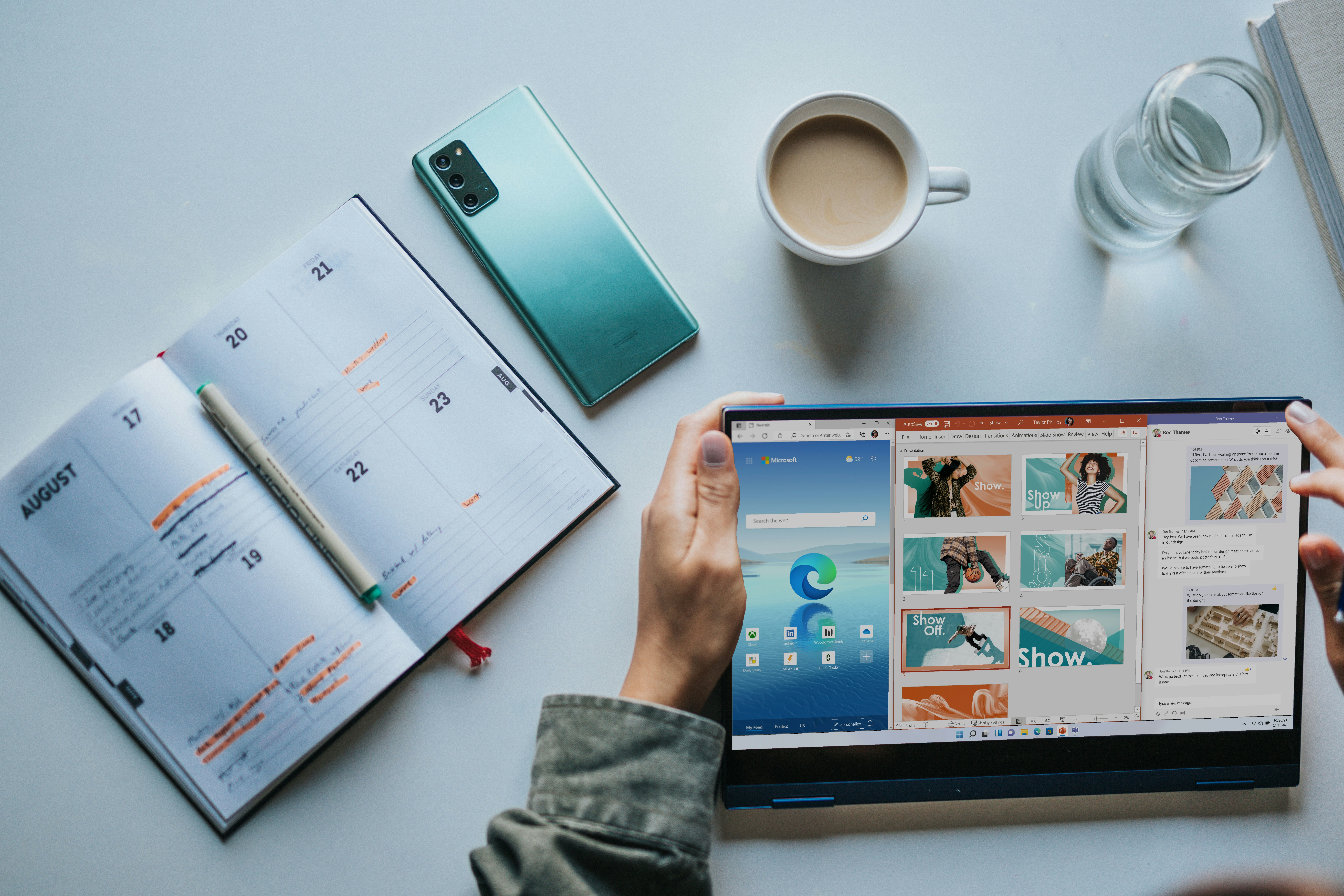How “Voice Isolation” Can Make Your iPhone Calls Clearer
Phone calls are an essential part of business life, but they aren’t always easy. There are many times that it’s difficult to make out what the person on the other end is saying: Often, you need to repeat what you said, or emphasize each individual letter to be heard correctly. While it’s unlikely the quality of phone calls is going

Phone calls are an essential part of business life, but they aren’t always easy. There are many times that it’s difficult to make out what the person on the other end is saying: Often, you need to repeat what you said, or emphasize each individual letter to be heard correctly.
While it’s unlikely the quality of phone calls is going to change anytime soon, there are tools out there to help make your end of the call sound better to who you’re chatting with, reducing the risk of miscommunication that can affect both your work and personal life.
One such feature, Voice Isolation is baked into your iPhone, and you may not even know it exists. Apple doesn’t advertise it much, but the feature has been around since iOS 16.4. As long as you have an iPhone running this version of iOS or newer, you have the option to enable Voice Isolation.
Voice Isolation is a microphone setting that monitors the sounds around you, filtering out anything that isn’t your voice. That means if you’re talking on the phone and your dog barks, a gust of wind comes through, or a car honks, the person on the other end may not hear these extraneous sounds at all—even if they do, your voice will come through more clearly than these sounds.
This setting applies to your microphone only, however, which means it won’t apply to the caller on the other end. While you will sound clear and your background will sound quiet, if the other caller is in a noisy environment, and they don’t have any tools like Voice Isolation enabled, you will still hear any sounds that comes through. Still, Voice Isolation is worth setting on your end, if for no other reason than to make sure you are always heard loud and clear.
How to enable Voice Isolation
As long as your iPhone is running iOS 16.4 or newer, you’ll find the option the next time you are talking on the phone. When in a call, swipe down on the top-right to access Control Center. Here, tap “Mic Mode,” then choose Voice Isolation.
The other option here, Wide Spectrum, does the opposite: Wide Spectrum pulls in all the sounds around you. You likely won’t want to use this for business calls, but if you need the person on the other end to hear everything going on on your end, the setting is here.
Share This